Once you’ve done a bit of research into photography, you might start to come across photographers and photography websites recommending that you shoot in “RAW”. But what is RAW in photography, and why do so many photographers recommend it?
Well, in this post, I’m going to tell you everything you need to know about RAW. What it is, why you should shoot in RAW – and even some reasons why you might not want to shoot in RAW.
This post is written based on my years as a professional photographer, and also teaching people photography, both online, and at workshops around the world, where often one of my main goals is to educate everyone on the benefits of shooting in RAW.
Let’s get started.
Table of Contents
What is RAW in Photography?
A RAW file is simply a digital image file that is stored on your camera or smartphones memory card. It is minimally processed and is usually uncompressed.
Every camera manufacturer has their own RAW file format, for example Canon RAW files are .CR2 or .CR3, whilst Nikon are .NEF.
When it comes to smartphones, most Android smartphones which support RAW primarily shoot in DNG, which is a universal RAW file format. Apple has a new ProRAW format.
Let’s expand on this a bit for clarity.
When using a camera, the two main photo formats available are JPG (or JPEG) and RAW.
Normally when you shoot with a digital camera or smartphone, the default setting is for it to save the images you take to your camera’s memory card in a compressed format. The standard on most cameras and devices is a format known as JPEG. JPEG simply stands for “Joint Photographic Experts Group”, which is the name of the group that created the format.
This is often shortened to JPG, as a throwback to a time when file extensions could only be three letters. So a JPG file on your hard drive would look like “Image.JPG”. There is no difference between a JPG and a JPEG, they are the same.
JPG is a universally agreed upon image format that can be viewed across pretty much every device out there. So it’s easy to take a JPG image file and share it to a social media platform like Facebook or e-mail it to a friend, and they’ll be able to see that image without you needing to edit or change it in any way. It’s also how we publish photos on our sites.

JPG is also a compressed file format. This means that various optimizations are applied to the image file, which makes the file size smaller. The greater the compression, the greater the loss in quality, but the smaller the file size and the less storage space needed to save it.
There are other types of compression available, such as PNG files, HEIF files and so on. They each have advantages and disadvantages. JPG is by far the most widely used, with HEIF being the default on most iPhones.
Compressed files are a good thing. They mean that when we load a webpage, we don’t have to wait ages for all the images to load, and when we email images to friends, we don’t take up too much of their inbox space.
There are downsides however to using a compressed file like JPG or HEIF. A compressed image is a lot less flexible when it comes to editing, as much of the useful image data that image editors work with has been discarded in order to save file size. Additionally, the camera applies a number of tweaks to the image when it saves it in a compressed format, including adjusting the saturation, contrast, and sharpness of the image. These changes are difficult to undo if you don’t like them.
A RAW file on the other hand, is an uncompressed version of the image file. Essentially the camera takes the image data from the sensor, and saves it in an unedited and uncompressed format on the memory card.
This takes up a lot more space on your memory card. A RAW image file roughly works out to be around the same size as the number of megapixels of the camera – so for example, a 20 megapixel camera will save a RAW file of around 20 megabytes. Compare this to a JPG file of reasonable quality, from the same camera this will usually be around 4 megabytes – five times smaller!
As I mentioned at the start of this section, every camera manufacturer has their own RAW file format. For example, Canon RAW files have the “CR2” file type. Nikon RAW files are “NEF” files. So instead of “Image.JPG”, you would have “Image.CR2”, or “Image.NEF”.
You can’t just grab these RAW file and upload them to the internet or share them with friends. They also take up more space, and aren’t of a universal file format. So far, this doesn’t sound great for RAW files!
However, RAW does have a number of advantages, which we will cover in this post. First though, a quick summary of the differences between RAW and JPG, which also applied to RAW vs other compressed image types like PNG or HEIF.
RAW vs JPEG
Here’s a quick overview of RAW vs JPEG:
- Both a type of photography image file
- JPG: small file sizes, approximately a quarter the size of a RAW file
- JPG: universal file format, RAW is unique to each camera
- JPG: can be shared anywhere without editing, RAW requires editing before it can be shared
- RAW: much greater control over the final image, JPG has reduced control as much of the image data is discarded
- JPG: supported by vast majority of smartphones and compact cameras. RAW support is only on more expensive cameras like DSLR’s, mirrorless cameras, and some point and shoot cameras and smartphones
- JPG is an 8-bit format, meaning it can store information on up to 16 million shades of colour. RAW can store between 68 billion and 4.3 trillion colour shades, depending on the camera, which is quite a lot!
Many of these comparisons are also true when comparing RAW against other compressed file formats like HEIF or PNG, although JPG is still the most widely supported compressed file format.
Why is RAW Capitalized?
Another quick question – you might be wondering why the word “RAW” is usually written in capital letters. Well, unlike JPG, RAW doesn’t actually stand for anything. It’s also not a specific file format, as different camera manufacturers use their own file extensions, like “CR2” or “NEF”.
As far as I am able to ascertain, RAW is usually capitalized for two reasons. First, to distinguish it from the word “raw”, which has its own definition. Second, as file extensions traditionally have always been capitalized (like .DOC for Word documents, or .XLS for excel spreadsheets), this indicates that RAW refers to a filetype.
To be honest though, there’s no rule that says you have to write RAW rather than raw. It’s up to you!
What are the Advantages of Shooting in RAW?
I’m going to quickly go through some of the main advantages of shooting in RAW, so you know why you should be figuring out how to set your camera up to shoot in RAW.
1. You Keep all the Image Data
The major advantage you have when shooting in RAW is that you don’t lose any valuable image data.
Why is this important you ask?
Well, let’s think of some examples. Sometimes when we shoot a scene, the sky might be too bright, or the subject too dark. With a JPG file, it is very hard to do much about that, as the image is essentially already in a final state and allow only for a small amount of editing.
With a RAW file, there’s a massive amount of image information available, meaning you can recover skies that are too bright by reducing their brightness, and increase the shadows so they are brighter.
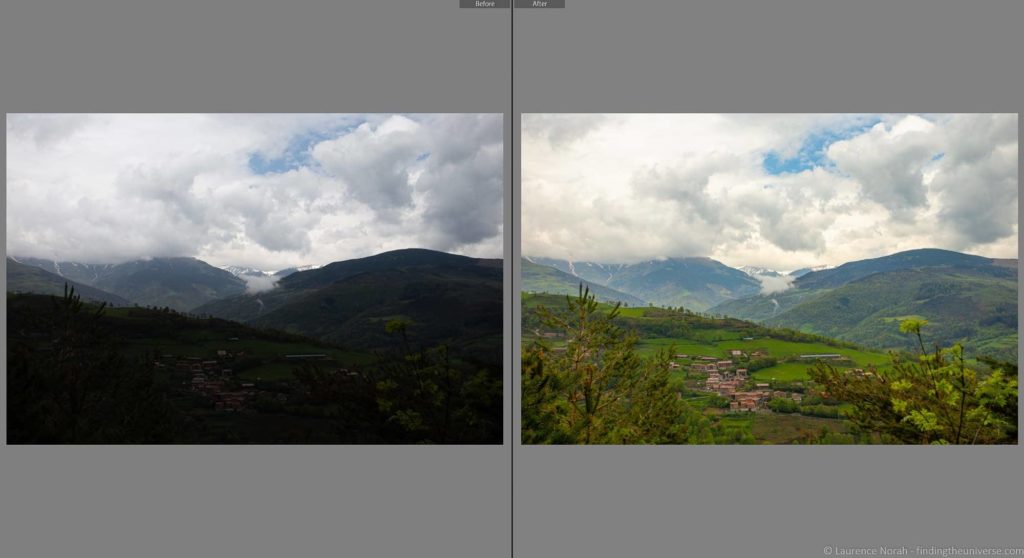
In the example above, you can see the original RAW file on the left, and the edited version on the right. As you can see, I had to underexpose the hillside here, so as to have the clouds and sky correctly exposed. Then, in post, I was able to recover the shadow details and create a more balanced and correctly exposed image.
Once you’ve done this a few times on an image that you thought was almost useless, you’ll wonder why you ever shot in JPG.
2. White Balance Adjustments
White balance is almost a whole other post, but in brief, when photographers talk about white balance, they are referring to the colour tone of the image. So for example, a warm white balance means the image is a golden yellow colour, and a cool white balance refers to a more blue looking image.
White balance varies depending on the source of the light. A tungsten bulb for example will give a different tone of light compared to the midday sun, which will look different to a setting sun.
Imagine if you hold up a white piece of paper – you know the paper is white, but if you put the same piece of paper under all these different types of light, it would likely look a different shade or tone of white.
When you take a picture, the camera usually has to try and figure out the tone of the light, so your image doesn’t look too blue or too yellow, and this is done with the white balance setting.
When you shoot in JPG, the camera has to figure out this white balance and apply it to the image. When you shoot in RAW, you can change the white balance after the fact much more easily, meaning it is a great deal easier to adjust the tone of the image in post-processing, and “fix” an image so it looks more natural and similar to reality.
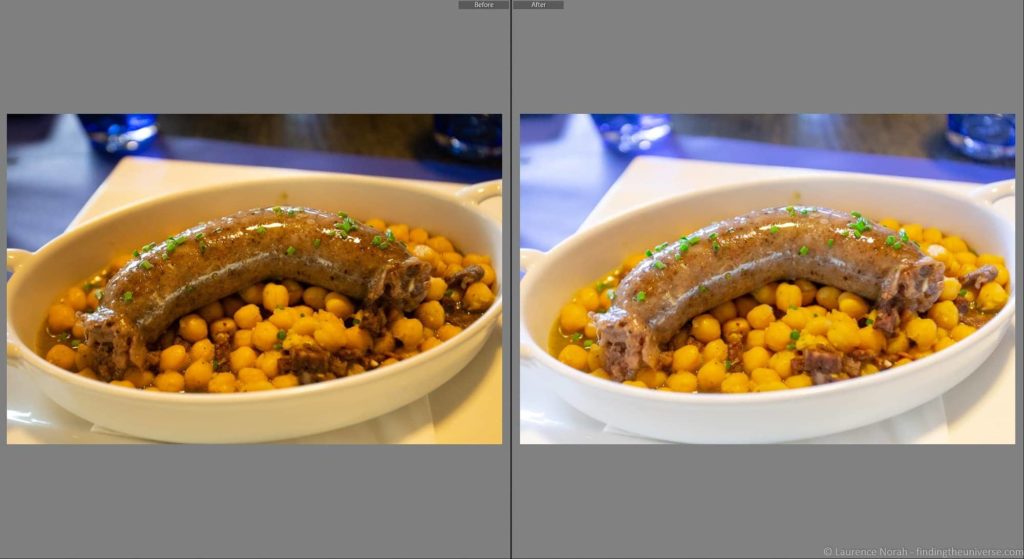
As an example, you can see the original version of the image above, to the left, looks quite yellow. This is because the light source is quite warm, and so the white bowl ends up looking a bit yellow, as does the rest of the meal. By adjusting the white balance after the fact, we can make the bowl look white, and the rest of the food looks more natural as a result.
3. Sharpness and Noise Adjustments
When you shoot in JPG, the camera applies a number of edits to the image data as part of the conversion process to give the final JPG image a particular look. This look can normally be adjusted in the camera menu settings, and includes various things like colour saturation and contrast, as well as noise reduction and sharpness.
Whilst the camera software is generally ok at these adjustments, you get a lot finer control over sharpness and noise reduction if you use a dedicated image editing tool like Adobe Lightroom. So especially for darker scenes, like indoor shots where you can’t use a flash or night photography, shooting in RAW and adjusting the noise and sharpness in post processing will get you better results, resulting in a cleaner image overall.
When Should you not Shoot in RAW?
Whilst there are a number of obvious advantages to shooting in RAW, there are some reasons not to shoot in RAW.
First, if you can’t see yourself spending much time editing or working on your photos after pressing the shutter button on your camera, RAW might not be for you. It will add time to your workflow, and whilst the end result may be better photos, if you just don’t have the time or inclination to do it, it’s likely not going to be for you.
Another reason not to shoot in RAW is if you want to shoot continuous frames at a high burst rate – say an action sequence. Because JPG files are a lot smaller, they can be written to the camera’s memory card a lot faster than RAW files, and the cameras internal buffer will also be able to store more photos, meaning you can shoot a burst for longer.
So if capturing the moment is the most critical part of your shoot, RAW might not be for you.

RAW is also not necessarily the best if the pictures are highly time sensitive. When I’ve shot events for example, some press photographers have been shooting JPG alongside me, because they need to be able to quickly deliver the photos to a client so they can be published. There’s simply no time for the RAW editing process to take place.
Obviously, this is a niche need, but if having photos quickly is a priority, again, RAW might not be right for your needs.
Sometimes of course we also want to be able to travel and share our images with friends and family, and we don’t want to take a laptop with us on our trips. In these cases, RAW is also not ideal as you would usually need a computer to be able to edit your photos. In these instances, we’d advise shooting in JPG, and choosing a high quality setting to get the best results.
The exception is if you are shooting on your smartphone, as if it supports RAW shooting it will normally have a built-in RAW editor that lets you edit your photos and save them in a shareable format like JPG.
Another option, rather than setting your camera to only shoot in JPG, is to see if if lets you shoot in “RAW+ JPG”. This means the camera will record both a compressed JPG version of the image, and an uncompressed version.
This is a good way to start shooting in RAW without the overhead of having to worry about editing all your images. It will take up the most space on your camera memory card, and isn’t suitable if you want to shoot fast bursts of images, such as for action shots, as writing so much data to your camera memory card for every shot will slow your camera down a bit. However, it is a good bridge solution before you go all in on RAW, which would be our recommended setting to aim for.
Why Do RAW Files Look Washed Out?
One common question I’m asked is why RAW files look so washed out compared to the JPG files. This is especially noticeable if you shoot both RAW and JPG, and load them up next to each other in your editing software.
The difference will be quite obvious – the colours will be more muted in the RAW file, and it might have a more reduced contrast and not look as sharp as the JPG file.
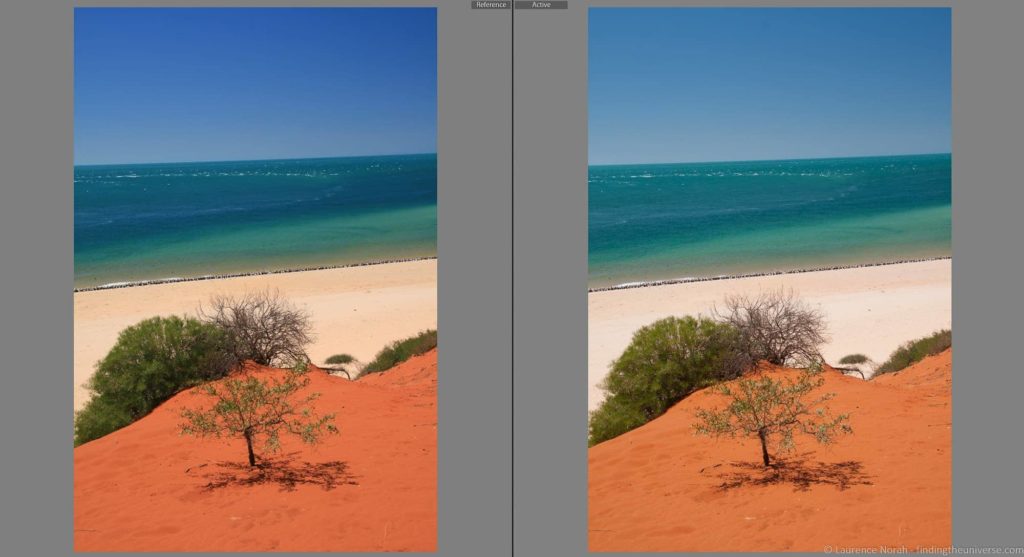
As an example, the left image above is the camera JPG, whereas the shot on the right is the RAW file. You can see the the colours are a lot less vibrant in the unedited RAW file compared to the camera’s JPG version of the exact same photo.
The reason for this is that when a camera processes the image data and saves it as a JPG, it applies what is known as an image profile to it. Essentially, the camera edits the photo for you, putting it into a final, usable state. So this means making it colourful, sharp, and ready to publish.
A RAW file isn’t edited at all. It’s essentially a blank canvas – the data is ready for you to adjust into a final image, with the adjustments that you want to make, rather than those that the camera wants to apply. So whilst this means that the initial image you look at won’t be quite so impressive as the JPG version, the potential for creating something more impressive is there.
How To Enable RAW in Your Camera or Smartphone
The steps you need to take to enabling RAW support will vary across manufacturers, but will usually involve you accessing an image quality setting in the menu system. This should be a fairly easy setting to access and change.
On Canon cameras for example, you access the Menu by pressing the “Menu” button, and then accessing the image quality setting from one of the first screens (this will vary by camera model).
When you find the “Image Quality” option, press the “Set” button to access it. You can then choose the RAW quality level (we suggest the highest quality option, if there are options). You can also adjust the JPG quality option here.
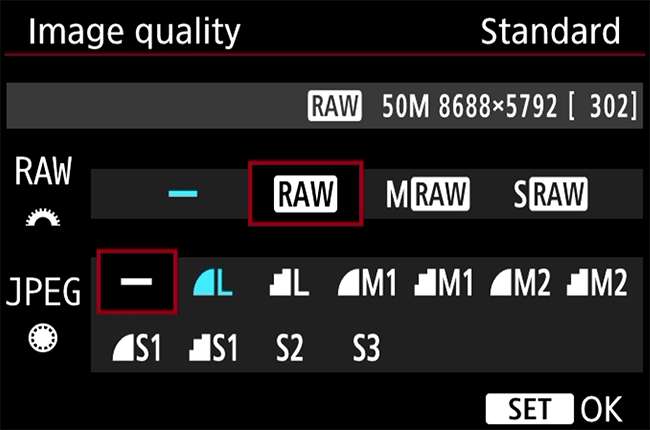
For specific instructions for your Canon camera, take a look at the Canon Support website, which will have step by step instructions. For example, these are the instructions for my Canon 6D camera.
You can find the support site for Nikon here, for Sony here and for Panasonic here. For other manufacturers, simply searching for “Manufacturer name camera support page” should get you the documents you need.
On Smartphones, like the iPhone or Samsung Galaxy, if RAW support is available it will normally be a toggle inside the camera app.
How to Open a RAW file?
To open a RAW file, you need viewing software that specifically supports the RAW file produced by your camera.
As mentioned above, RAW files are not universally recognized file types, and they vary from manufacturer to manufacturer. To get the most out of your RAW file, you’ll need to edit it, and then convert it to something like a JPEG so you can distribute it.
Usually your camera or smartphone will come with a RAW file viewer and editor, and many popular image file viewers also support various RAW files, although support varies based on your camera manufacturer and model.
If you don’t have a RAW file viewer, we can suggest Microsoft Photos, Fast RAW viewer, or one of the editors listed below, as a starting point. On smartphones, the built in photo viewer and editor should support your smartphones RAW file format if your smartphone supports RAW.
Which RAW Photo Editor is Best?
There are a number of options when it comes to editing your RAW files. These include:
- Adobe Photoshop Lightroom Classic CC (monthly/annual subscription, Mac & PC)
- On1 Photo RAW (standalone license Mac & PC)
- Capture One (standalone license or monthly subscription available, Mac & PC)
- Luminar (standalone license or monthly subscription available, Mac & PC)
- Darktable (free, Mac & PC)
- RAWtherapee (free, Mac & PC)
- RAW editing software that comes with your camera (free)
My preferred tool for editing my RAW files is Adobe Lightroom. This is because it offers a full photography workflow, meaning I can manage all my photos as well as edit the RAW files.
I also find the interface and RAW editing to be the best suited to the way I work. It is also the product, I believe, with the most guides online, meaning it’s easy to learn how to use it.

Of course, I appreciate that the monthly subscription can be an issue for many, and unfortunately Adobe have discontinued the one-off license fee option.
The advantage of this subscription model is that you are always kept up to date with the latest product releases, and I actually think that the lifetime cost of this model is no different to buying a single product and then paying for yearly updates. You can also try it as a trial version, and you can cancel after your subscription expires if you don’t want it any more.
However, if you don’t want to commit to a monthly (or annual) subscription, there are other photo editing options that I cover here.
The best two alternatives that I suggest you check out are On1 Photo RAW and Skylum Luminar. Photo RAW is the closest replacement to Lightroom I have found, with a similar interface and a one-off payment option.
Luminar offers a more automated workflow with built in AI tools to make editing more accessible. It also offers full RAW editing support, and is designed to be easy to use.
Both tools are available for a one-off purchase price. I recommend trying them both and seeing which you prefer. You can download a Luminar here to try it out (there’s a 30 day money back guarantee), and Photo RAW here with a 30 day trial.
There are also a number of free, open-source image editing solutions. These can be an easy way to dip your toe into RAW file editing without any cost. The features they offer vary, and there are less tutorials available online, so they can be a bit more overwhelming when you are starting out.
If your camera supports shooting in RAW, it should come with software to enable you to edit the RAW files. For example, Canon cameras come with software called “Digital Photo Professional”, which offers full RAW file editing support for Canon RAW files. Nikon cameras often come with free Capture NX-D software to edit Nikon’s .NEF RAW files. This software is another good option for free RAW file editing, although won’t let you manage your photos or organise them.
For tips on choosing software to edit your RAW files, see our full guide to the best photo editing software. If you’re looking for something to edit your photos on, see our guide to the best laptops for photo editing
Further Reading
Hopefully this post has helped you get an understanding of what RAW is in photography, as well as give you an overview of why you might want to shoot in RAW.
As well as this post, we have a number of other detailed photography posts to help you get the best photos. Here are some we think you will find useful.
- Our run down of the best photo editing software, so you have a tool to edit your RAW files. We also have a guide to the best laptops for photo editing
- Our guide to the exposure triangle, a key photography concept
- Our guide to picking the best travel camera, which features a range of cameras at various price points. We also have a dedicated guide to picking a compact camera for travel and best action camera, some of which feature RAW support, and a guide to the best DSLR camera for photography, all of which feature RAW support.
- If you need a new lens, we have a guide to the best travel camera lenses which covers the majority of camera types available today
- If you want to buy a photographer you know a gift, and want some ideas, check out our detailed gift guide for photographers
- We have a guide to taking better pictures of yourself, how and why to use back button focus, how to take pictures of stars, how to photograph the northern lights, and an overview of Neutral Density filters – just some of our photography posts!
- We also have an always expanding series of Photography Location Guides, to help you get the best shot in locations around the world.
- A Beginners’ Guide to Improving your Travel Photos for those starting out in travel photography
- Our reasons why you need a travel tripod
Looking to Improve Your Photography?
If you found this post helpful, and you want to improve your photography overall, you might want to check out my online travel photography course.
Since launching the course in 2016, I’ve already helped over 2,000+ students learn how to take better photos. The course covers pretty much everything you need to know, from the basics of how a camera works, through to composition, light, and photo editing.
It also covers more advanced topics, including astrophotography, long exposure photography, flash photography and HDR photography.
You get feedback from me as you progress, access to webinars, interviews and videos, as well as exclusive membership of a facebook group where you can get feedback on your work and take part in regular challenges.
It’s available for an amazing one-off price for lifetime access, and I think you should check it out. Which you can do by clicking here.
And that’s it for our guide to shooting in RAW. Hopefully this has inspired you to find the RAW setting in your camera and start using it. As always, if you have any questions or feedback about this post, or any travel and photography questions, just let us know in the comments below!
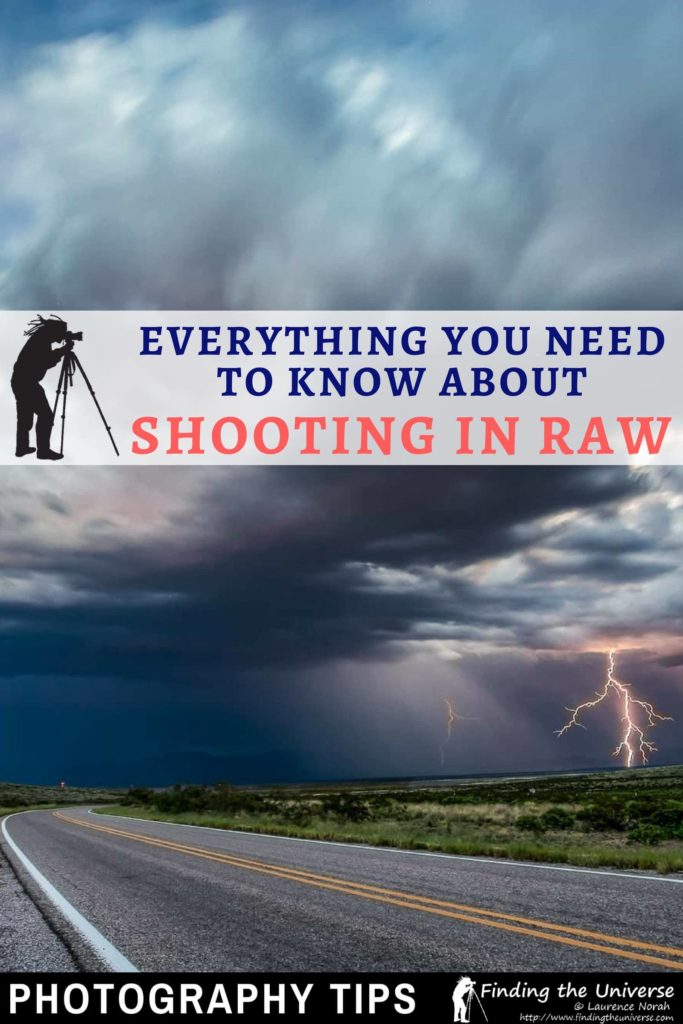

Jack C. says
Note: PNG is lossless but technically “compressed.” So when you save a RAW file as PNG it becomes much smaller, but also loses data embedded into the original RAW file, including EXIF tags.
Laurence Norah says
Thanks for the clarification Jack!
Jack C. says
Before 1995 when PNG came along, BMP files were a go-to Windows format for bloated, pure pixels. For a few years, the word “compressed” made me think PNG files couldn’t look just as clean without the wasted storage space. I ended up doing a mass conversion of computer drawings from BMP to PNG.
You know the TIFF format for printing is a further topic, but I never had use for those as a non-pro.
Mark Hamblett says
Finally someone I can understand!
Thank you so much for the article which answered all the questions I had, plus the ones I should have thought of.
Am signing up!
Laurence Norah says
My pleasure Mark, glad the article helped you understand RAW! Hit me up with any questions you might have 🙂
Yobbo says
Wow.
Thank you very much for explaining RAW
Laurence Norah says
It’s my pleasure, let me know if you have any questions!
TJ Barr says
Hello, Thank you for This Wonderful Explanation of What is RAW . I knew what RAW is, But I Lacked The Other Very Useful Information To Fill in The Blanks. You Totally Nailed it. Now as a Semi Retired Person I Get to Focus on my True Passion and Love, Photography and The Great Outdoors. Thanks again
Laurence Norah says
My pleasure TJ, enjoy your photography journey, and do let me know if you have any questions 🙂
Laurence
Carol says
This is one of the best articles I have read as I am beginning to learn how to use my DLSR camera. The information is easily understood by a beginner and flows logically. It answered many of my questions.
Laurence Norah says
Thanks Carol, much appreciated! Do let me know if you have any questions as you continue your photography journey, I am happy to help 🙂
Laurence
Natasha says
Well that was quite painless! Phone has option for jpeg or raw+jpeg. No little button or question mark to tap for a brief explanation so here I am. I’ve admitted to myself that I’m close to that point where technology has passed me by and I’m in the dust.
Quick question that popped in my head when you talked about editing options for RAW only (white balance, shadows, etc). Because cell phones typically use(d) JPEG, what’s the point of photo editing apps to include those options? I don’t do much of it anymore but I can attest that making those changes sure can turn any picture ugly!
Laurence Norah says
Hi Natasha!
Glad to be able to help 🙂 So the apps include those options because they can make a small difference, but as you have noticed, if you push them too far it will usually make a mess of it. With RAW, you can push the shadows and highlights further without making a mess of things. But the options are included, as the photo apps often support RAW as well as JPG, and so having the options is good.
I hope this helps clarify!
Laurence
Dave Bain says
Great article as I found it easy to read and understand esp since I’ve had a head injury. Only thing I would suggest is sometimes when proof reading maybe change a paragraph so it’s shorter but with the same meaning, but that’s only coming from me wanting to make it easier for others as well 🙂
Thanks for the info ,the links and all the tips 🙂
Laurence Norah says
Hi Dave,
Thanks very much, and also for you input on the paragraph breaks. I try to make them smaller but I admit I get a bit carried away sometimes in a thought and don’t break them up as much as I could. So I will endeavour to keep this more in mind!
Laaurence
Michael C says
I always save raw files. However, I never shoot “in raw”. Unless one is inside their own private space, that most likely violates indecency laws in most states!
Also, what one sees on the screen when one opens a raw file is not “the raw image”. It’s one of a near infinite number of possible interpretations of the information in the raw file. How it looks is determined by what the opening application is set to use as default settings. It’s no more nor no less a legitimate interpretation of the raw data than many other interpretations. That’s why opening the same raw file with different apps will look different. They’re each using a different set of instructions to process the raw data into a viewable image.
Laurence Norah says
A fair point! Thanks for your input Michael 🙂
Mark Henhawke says
Hello ,iknow nothing about photography or cameras. This is probably a stupid question but if i download a picture off the computer, like a NASA picture and at the top it says RAW images i suppose theres no way of making this image clearer or more defined is there?. Like i want to print it off, because its a cool picture, but its a bit fuzzy ,not too clear. Is it because of the megebytes in the camera they used to take the shot with?. Im just going by your article that i read, like i said i know nada about photography or that much about computers to tell the truth. If you reply back to me my name is Mark. Please dont say : Hey dumb dumb what kind of idiot are you? Thanks ahead of time Mark.
Laurence Norah says
Hey Mark!
I’m always happy to answer any question if I can 🙂 So there are a few reasons that the image might be a bit blurry when you grab it off the internet. The first reason could be because it’s just a small image. Images are measured in pixels, so many pixels wide and so many pixels high. If it’s small, like lots of images on the web are, then it might look a bit blurry.
Another reason is that maybe the original image wasn’t good quality to begin with. This can often be the case with things like astronomical images.
My suggestion is to download the image, and then see if there’s a better quality version on the internet. You can try using the Google Image search – you can copy the downloaded image into the Google image search, and then see if there are higher resolution versions available.
I hope this helps!
Laurence
martin brighton says
I have a Huawei p30 lite.
It does not have the ability to take pictures in RAW format pre-installed.
For my previous phone I was able to edit the operating system ( jailbreak? ) to take pictures in RAW format, and the process was easy, simply change a ‘No’ to ‘Yes’ or a ‘0’ to ‘1’.
Other users of a Huawei p30 lite have tried 3rd-party apps such as Adobe Lightroom, without success.
For the Huawei p30 lite, I understand I have to first install API 2 and then change the setting in the operating system. ( or perhaps Adobe Lightroom would work if API 2 is first installed )
I have looked at the technical specification of the Huawei phone and its components, and can see that it is capable of taking pictures in the RAW format.
Do you have a method that will enable RAW format for photographs on the Huawei p30 lite?
Thank you.
Laurence Norah says
Hi Martin,
So I don’t have a method for how to do this. I believe to enable the API2 on Android you need root access (see more here), which comes with its own downsides (it can break banking apps for example). The best option would be to try to reach out to Huawei and see if they are able to update the phone so it officially supports it, although given that it’s a feature differentiator between this phone and the pro model, I suspect they might be reluctant to do that.
Best
Laurence
Ansom says
Thank you so much for sharing your experience with us,
Here 1 58 am in the morning while reading your post, couple of days ago eos 200d mark 2 arrived at home which is my dream camera but having a lot problems about how to use it correctly so more I went ahead by reading your post more I received more light into the darkness of my empty and dull mind, therefore I wanna request you to share something about ISO, SHUTTERSPEED AND APERTURE on your next post… Thank you
Laurence Norah says
Hi Ansom,
My pleasure, I am happy to have been able to help. I actually do have a post which explains those three topics in detail, which are often referred to as the exposure triangle. You can see that here:
https://www.findingtheuniverse.com/exposure-triangle-photography/
Do let me know if you have any questions! I also have a beginners guide to how to use a DSLR which you might find useful:
https://www.findingtheuniverse.com/dslr-camera-beginners-guide/
Happy photographing 😀
Laurence
Christo P says
These articles are great – so much information so clearly stated. So I thought I would pass on a tip.
On my camera at any rate (Fuji X-T3), the image you see in the viewfinder is actually determined by the film simulation set for JPEG images, regardless of whether you are shooting in RAW or not. This is worth knowing, because it is one reason why the RAW file can look a bit different on your computer than when you looked at it on the camera screen. But it also allows you to use the viewfinder to assess exposure in a useful way.
If you set the recording function to RAW + JPEG, you will of course see the JPEG version before and after shooting, as explained. So if you choose a black-and-white film simulation, what you see in the viewfinder will be in monochrome, which allows you to assess the exposure, both before and after shooting, without being distracted by the colours (I think the tonal values of colours is discussed in another of the articles here). However, you will still get a colour RAW file recorded on the SD card. You will be able to process this any way you want on your computer, as normal—and you have the additional advantage of having a preview of a black-and-white version of the image if you are undecided whether it’s better in colour. You may even find that the b/w JPEG is just fine as is.
The only downside is that you won’t be able to see a colour version of the image in camera at the time of shooting. The only way to do this is to reshoot having reset to a colour film simulation, by which time the lighting and/or subject may have changed.
I would imagine that this would work with other mirrorless cameras, as the viewfinding is entirely electronic, but only in review for DSLRs. I haven’t tried it, as I have entirely ditched my Nikon DSLR setup in favour of Fuji, and don’t know my way round other mirrorless cameras.
And, of course, histograms are pretty useful for dealing with exposure if it is critical (not to mention dynamic range!!).
Laurence Norah says
Hi Christo – thanks for sharing these tips, this is really helpful 🙂
Marlene says
Great article! Pretty straight forward. Thanks! I am not a photographer but I am learning to photograph my paintings. I shoot them in raw format even though I still feel that I do not know what I am doing, lol, (I use a tripod, lights at 45 angle, etc). I open them with Affinity Photo and make some minor adjustments (usually white balance and brightness) before I develop them. Then I save them in Affinity Photo format (sometimes Tiff). I must admit that sometimes I make no adjustments before developing and then I end up making adjustments once it’s already in Affinity Photo format. Am I doing things wrong? The reason why is because I photograph my paintings in pieces which then I stitch together so that I can have a large file to be able to make high quality large prints. When I open the raw files in Affinity Photo’s Develop Persona I am not allowed to put them all in one single document (in layers) until I develop them. So even though I have them side by side it’s really hard to see if my adjustments match the rest of the pieces. Is there still a benefit for me shooting raw even if I don’t make any adjustments before developing? I hope this makes sense. I wish I didn’t have to make any adjustments at all but the pieces always vary in terms of white balance or brightness sometimes even the colors are not right and I spent quite some time trying to match them to the original painting. Any help will be greatly appreciated.
Laurence Norah says
Hi Marlene,
Thanks for your comment! So I’ve not used Affinity Photo, but I imagine it will likely be the same as other tools. So Affinity won’t have it’s own format, it will just use one of the various formats available. TIFF for example is just an image file format, like JPG or PNG or DNG etc. The process you describe is fairly standard – you open the RAW files in the photo editor, make the adjustments, and then save them as a format. When you say you make some minor adjustments, this is what most tools refer to as developing. The process of saving them as a file like TIFF is usually the final export, so you wouldn’t normally edit them after that, although you can.
Of more concern is the fact that you are finding your individual images are coming out differently. I would recommend continuing to shoot in RAW, but setting your camera to full manual. So that is manual white balance, manual aperture, manual ISO and manual shutter speed. If your lighting conditions remain the same (which they should as you sound like you are controlling them), then every photo should come out the same. It sounds like in your case the camera is making minor adjustments to each shot, likely because the color tone of different parts of the image is different, and this is confusing the camera. Because you want every image to be the same, you will definitely get better results by doing everything in manual. Once you have the first shot right, all the other shots will look the same. Then you can merge all the images into one and edit them as one piece.
Let me know if that makes sense!
Laurence
Marlene says
That makes a LOT of sense! Thank you so much!!!
Laurence Norah says
My pleasure Marlene! Let me know if you have any further questions, I’m happy to help 🙂
Nick says
A great post!
I never realized how much JPG images were actually manipulated, I just thought they were downsized! I’ve loved playing around with JPG’s for years.
We bought a CANON EOS 2000D a couple of days ago. It has the RAW possibility.I’ve take a few photos and got them onto the laptop. But so far not onto the Gimp! Off for a 10 day holiday (hopefully) on Saturday, so will try taking some castles and the Pyrénées in RAW as well as JPG…… I really want to see the difference in quality, as I’ve complained for years about trying to edit jpg’s be it on Photoshop or the Gimp!
Laurence Norah says
It makes a huge difference for sure. I remember I once taught a class and one of the folks was terribly depressed that for his last five years of travels he had been shooting in JPG when he could have been shooting in RAW. Of course modern cameras do a fairly good job of getting it right 90% of the time, but it’s those edge cases where RAW can make a huge difference.
Would love to hear your experiences!
onyekachukwu iloanya says
Very beneficial to anyone wanting to get more out of photography… Thanks alot for the write up
Laurence Norah says
My pleasure – I’m pleased you found it useful and thanks for the lovely feedback 🙂
John Gottschalk says
Thank you for the great explanation. Raw is brand new to me.
One note however, the comparison of the jpeg and raw images side by side
needs a wording change. Both are identified as the left image.
Laurence Norah says
My pleasure John, and thanks for pointing that out! I’ve fixed it now 🙂
Ivan says
Thank you very much.
Ivan says
Thank you very much for this insightful post Jessica and Laurence. I now understand and can handle RAW photos much more competently. I bought a Canon 1300D Camera and would be even more grateful if you can suggest to me the best JPEG settings for this very model. Have you ever travelled to East Africa for safari? God bless you abundantly. Ivan, Nairobi, Kenya, East Africa.
Laurence Norah says
Hi Ivan,
If you are shooting in RAW then the JPEG settings won’t matter too much. Otherwise, I’d recommend just using the default JPG settings with the fine mode.
Jess and I have both travelled in East Africa. I have travelled in Kenya, and Jess has travelled in Tanzania. It is a beautiful part of the world!
Best
Laurence
Lance says
I might not know as much about photography as you, I am 54 just enjoy cameras lenses and my photos. Studying light current, or electronics RAW is a term from old digital electronics, is ‘read and write’ read from here (sensor) and write to there memory if you like. RAW flies are full of data other than the photo as you pointed out a lack of a standard for files is a major problem. 90% of my stuff ends up been seen on a screen, all data on a screen is a type of jpeg anyway, I like them they my friends, only use RAW when i am sure to need it, whites are a good reason. Do you know that jpeg compression uses a FFT function something like a histogram to hide the information and maths cos function to reduce the size, as numbers are near zero and therefore rounded off make lots of zeros ….to be compressed …but there are lossless jpeg formats too where there is no rounding off and more than 8 bit, there is a 12 bit lossless jpeg format but no one uses them. The transfer function is what compresses the image like magic but uncompresses it with no real loss . Also our screens are all mostly 8 bit so we editing on something poor compared the RAW we get out of a camera ..I cant afford a ten bit screen …. I think a lot of hype is used to sell cameras to fools like myself who eat it up and spend more money. However if a camera has a better DXO number even in my humble jpeg i normally can see the differences when there is a wide dynamic range in the photo. So all those bits seem to add up.
Laurence Norah says
Hi Lance,
Thanks for sharing your thoughts and experiences about JPEG and RAW files. I know what you mean about the screen – I have a wide gamut screen that is capable of showing a lot of information, but as I’m editing for the majority I tend to have my computer set up to be more reflective of the average user.
If you have any questions, please feel free to let me know 🙂 We definitely don’t pretend to know everything about photography, but we will certainly do our best!
Laurence
RezaMahendraKM says
I love this article, well made
Even tho i already know about RAW and using it often, there are so many information i didn’t know i wanted, thank you so much for writing this!
Laurence Norah says
My pleasure Reza, thank you very much for your comment!
pwdoc says
the first in-depth article on raw photography, thank you for this beautiful content 😉
Laurence Norah says
My pleasure – thanks for your kind comment 😀
G.M. Davies says
Very interesting and helpful article. I have just started to explore RAW and tied setting my LUMIX TZ61 to RAW +JPEG and have also tried RAW alone. Previously I have always used the highest quality of JPEG. As an editor I have downloaded Silkypix provided with my camera to my new Mac desktop with Mojave. I am also testing other editors but don’t want to gather a lot of clutter and for the moment, so far, I prefer Photos.
My problem with the RAW camera setting I have discovered disables the optical and the iZoom which I use a lot and the very reason for purchasing this camera. Is there anything I can do to maintain the power of this zoom? I also use it to shoot in macro.
As I like very sharp pictures I had considered changing for the TZ 200 but then would lose the more powerful zoom and other features which I use and bought my camera for.
Laurence Norah says
Thank you very much 🙂
So, reading about the i.Zoom feature, it makes sense that this doesn’t work in RAW mode, because it is effectively a digital zoom. Basically the camera takes the image file and crops it, then resizes it. So it’s not a true zoom, it’s a software trick, and as it is editing the image, it has to give you a jpg file rather than an unprocessed RAW file.
You could achieve the same thing in software with your RAW files by cropping them and then using resize software to make it larger. But if you want to do it in camera, then no, you wouldn’t be able to shoot in RAW.
It’s really up to you which you prefer. The RAW files will give you more editing control and you would be able to achieve the same effect, but it would take time and work to do so rather than doing it automatically in camera.
I hope this makes sense and helps a bit 🙂
Laurence
G.M. Davies says
Hi
Very many thanks for your prompt and very helpful explanation. For the moment I shall try the RAW route as it seems better quality will be achieved and I am happy to spend some time experimenting.
Having done point and shoot photos for years, with some very good results (although not always!), it would be interesting and rewarding to move on to a higher level. Have just finished your article on best editors which has confirmed my choices for the trials. I have always been content with PSE, a very old version, so I may update or have a change depending on my findings.
King regards
G.M. Davies
Laurence Norah says
My pleasure 🙂 I would personally lean towards the RAW editing option, but of course I appreciate not everyone wishes to get into the nitty gritty of RAW editing.
Enjoy the new adventure 🙂
Laurence
Omowunmi says
Thank you so much for this,I’m just starting photography and am delighted by our you broke this down ,please do you have any post that teaches photo editing? Thanks
Laurence Norah says
Hi Omowunmi!
My pleasure! So right now we don’t, but it is covered in my photography course which you can see here:
https://superstarblogging.nomadicmatt.com/how-to-become-a-travel-photographer/
Let me know if you have any questions!
Laurence
Bruce says
This was a very helpful post. I am looking for a camera and have been confused about the RAW format that is offered on some “super zoom” cameras such as the Lumix fz300. You answered all my basic qs about RAW photography and have peaked my interest to the point of convincing me to purchase a RAW capable camera. Thanks…Bruce, Arkansas, USA
Laurence Norah says
Our pleasure Bruce, thanks for taking the time to comment and let me know. I hope you enjoy your new camera!
Don Lewis says
Have been taking photos for a very long time and have recently decided its time to take the plunge on RAW.
I am mostly self taught on the little bit I know so I am especially grateful for discovering your site as a starting place. Its awesome & I can even understand it! Have a ton of questions but will only ask one.
Your article says a special special program is is needed to view & open RAW images. Last night I found that Photoshop 7 will open & edit them but was disappointed on finding that there was no difference in the two. Now that you have raised my hopes will the Canon Digital Professional software demonstrate enough difference to help a photographer make a choice about RAW or not?
Thanks Again
Laurence Norah says
Hey Don!
So the initial RAW image will usually look no better than the JPG, in fact, as it’s not processed, it will often look a bit worse – the colors will be muted, and it might be less sharp. This is because it’s unprocessed. However, it’s all in the processing. With a RAW file you get to have total control over the final image. This is particularly noticeable when you are shooting a scene with either dark shadows or bright highlights – the RAW editor will let you recover much more information than the JPG.
So I would suggest you would need to play with the editing tool to see what you can actually do with the RAW file before making a decision 🙂
Let me know if I can answer any more questions, I’m happy to help!
Laurence
Claudia says
Thank you for the enlightening post on RAW photography? It has helped me clearly understand the subject. I’m looking forward to your most recent posts.
Regards
Laurence Norah says
Thanks very much Claudia 🙂
Barry Starke says
Thank you. Look forward to your emails.