Editing photos is one of the key parts of any photographer’s workflow. But it can also be one of the more frustrating parts, because photo editing software tends to be resource hungry. This means you need the right tool for the job, and picking the right laptop for photo editing is important.
Whilst a high-powered desktop is often the tool of choice, this isn’t going to work for everyone. This is especially the case if you travel a lot like I do, or just want something that you can take to a coffee shop for some work.
With this in mind, I wanted to put together a guide to the best laptops for photo editing. I will cover a range of laptops with a variety of capabilities suitable for a wide range of budgets.
There are a number of factors to consider when picking a laptop for editing photos, and I’ll cover each of these factors in detail. Then I’ll provide a list of the best laptops for photo editing across a variety of budgets. This is based on my personal experience with photo editing on a range of laptops, as well as my background in computer technology.
Table of Contents
What to Look for in a Photo Editing Laptop
Editing photos takes a powerful computer. This is especially the case if you are shooting in RAW, or performing advanced noise reduction, as the large amount of data you have to process can be a real workout for a processor, and the laptop system as a whole.
It’s important therefore that you know which components are the most important in terms of improving photo editing speed.
I also know that computer terminology can be as opaque as photography terminology, and companies love to throw around marketing buzzwords to make products seem appealing. Luckily, I have a degree in computer science and have been taking photos since 1993, so hopefully I can help you make sense of all this.
To help you out, I’m going to go through all the key specifications you need to be looking for when shopping for a photo editing laptop, why they are important, and the ideal specification you should be looking for.
These specifications will also work for other types of creative work that require a lot of computing power, such as a laptop for video editing.

Processor for Photo Editing Laptop
Often described as the brain of a computer, the processor is one of the most important components to look for in a laptop or any type of computer. Officially referred to as the CPU, or Central Processing Unit, the processor is basically what makes your computer tick.
Whenever you do anything on your computer, the CPU is what makes your instructions happen.
When it comes to editing a photo, a lot is happening in your computer. Data from your mouse and keyboard inputs have to be read and translated to on-screen feedback. Any changes you make to the image in your photo editing software have to be processed, which usually involves complex math, as well as reading and writing to your filesystem to save those changes as you go. The changes also have to be displayed on your screen.
Basically, the CPU does most of the heavy lifting in your computer. The more powerful the CPU, the more responsive your computer will be, and the faster you will be able to edit your images.
There are two main brands of processor in the majority of laptops, those made by Intel and those made by AMD. In addition, as of 2020, Apple laptops have started to come with an Apple developed processor – the M1. Prior to this, they shipped with Intel processors.
Processors come in a wide variety of specifications and speeds, and there are different types of processor for desktop and laptop computers.
The main reason desktops have different processors to laptops is heat. The energy required by a CPU to do its work is given off in the form of heat, and higher-end desktop computers have room for larger fans that let them dissipate that heat.
Laptops only have so much room for fans and heat dissipation, so laptop specific CPUs are lower power so that they don’t overheat.
When it comes to processors, in our opinion, Intel currently produces the best processors for photo editing for non-Apple laptops. If you are buying an Apple laptop, go for the versions with the M1 processors as they are specifically designed for the Apple software, and are very fast.
Intel’s naming convention, however, leaves a little to be desired, and the fact they don’t seem to stick to a system from one year to the next doesn’t help.
As an example, an Intel processor may be labelled as an i7-10550U.
Below, I will explain what this means and what to look for in a processor when buying a laptop for photo editing.
Core version: The first two digits in the name refer to the core version. These are always marked with the letter “i” followed by a number. For example, i3, i5, i7 and i9. The higher the number, the faster the processor. For photo editing, we advise a Core i5 or higher.
Processor generation: The processor generation relates to how new the processor is. Intel released its first-generation processor in this naming convention in 2008. The first number after the hyphen is the generation, for example, the i7-10550U is a tenth-generation processor.
10th generation processors (10xxx & 10xx) were introduced to laptops in late 2019, 11th generation processors (11xxx) in late 2020 and 12th generation in early 2022. Essentially, once a year there’s a new generation, give or take a few months.
For photo editing, we advise a 9th generation processor or higher. The 9th, 10th & 11th generation processors offer fairly similar performance.
The 12th generation processors launched in early 2022, and these bring about a bigger leap in performance due to a new design.
As an aside, all modern processors feature multiple “cores”, which is where the processing is done. In a sense, each processor is basically a series of lots of smaller processors, each of which can handle a task. For applications that support multiple cores, which is most applications, having more cores means the system can handle more tasks in parallel.
Unlike previous processors, the 12th generation processors from Intel feature two types of processing core. These are performance cores and efficient cores. The performance cores are designed to use more power and run faster, whilst the efficient cores run slower but are more battery efficient. The result is that the system can achieve both high performance and a longer battery life compared to previous processor generations.
12th generation processors started to appear in laptops around March 2022, and if you are looking at a Windows based machine we would strongly advise opting for one of these models, as there are some good performance and battery life gains from the new architecture.
Processor speed: The three digits after the generation for most 10th, 11th and 12th generation chips roughly refer to the speed of the processor. The higher the number, the more powerful the processor. For example, an i7-10550U is less powerful than an i7-10650U (bold for emphasis).
For some 10th and 11th generation chips, Intel has changed its naming convention. In this case, the first two numbers are a 10, indicating 10th generation. The third number refers to processor speed, so a i7-1068 is faster than a i5-1035. For photo editing, faster is better.
Processor type: The final letter or number of the processor is very important for laptop processors especially, as it defines the product line. This will give you an idea of what the processor is designed for and thus its capabilities.
Most 10th, 11th and 12th generation Intel processors also have a letter after the number, which might be a “U”, an “H”, an “HX” or a “Y”.
A “U” for example is generally designed for ultraportable laptops, as it puts out less heat. The “U” stands for Ultra-low power.
An “H” and “HX” processors are high performance units, usually destined for larger high-end laptops with more room for cooling. The “H” stands for high performance graphics, although this is more of a relative term. A discrete graphics card will perform better for graphically intensive tasks, as explained shortly. The “HX” processors are the highest performance class available.
There are also a number of other letters, including “Y” for “Extremely Low Power”. This is a fanless design, meaning it puts out minimum amounts of heat, but is also very low power.
For some processors, the letter has changed to a number, and it’s the fourth number you want to look at. For example, with an Intel i7-1068 – the 8 tells you this is a high-performance processor, similar to the H other chips. A lower number like an Intel i7 1060 would be a lower performance processor similar to the U in the 8th/9th generation chips.
Intel also produces Celeron and Pentium chips, but these are very budget-minded processors, and we would advise against them if photo editing is a primary concern.
For photo editing on a laptop, we’d advise at least a “U” category, and ideally a “P” or “H” category, or at least a “5” or ideally an “8” for 10th generation chips.
Finally, you will also see talk of processor speeds and core counts. Generally, the higher the processor speed, the faster it will be. The higher the core count, the more it can achieve in parallel (although check the types of cores when looking at the 12th generations processor models).
However, it is usually easier to go by the specific model numbers, as these will tell you everything you need to know. If you’re interested, you can see all of Intel’s processors here.
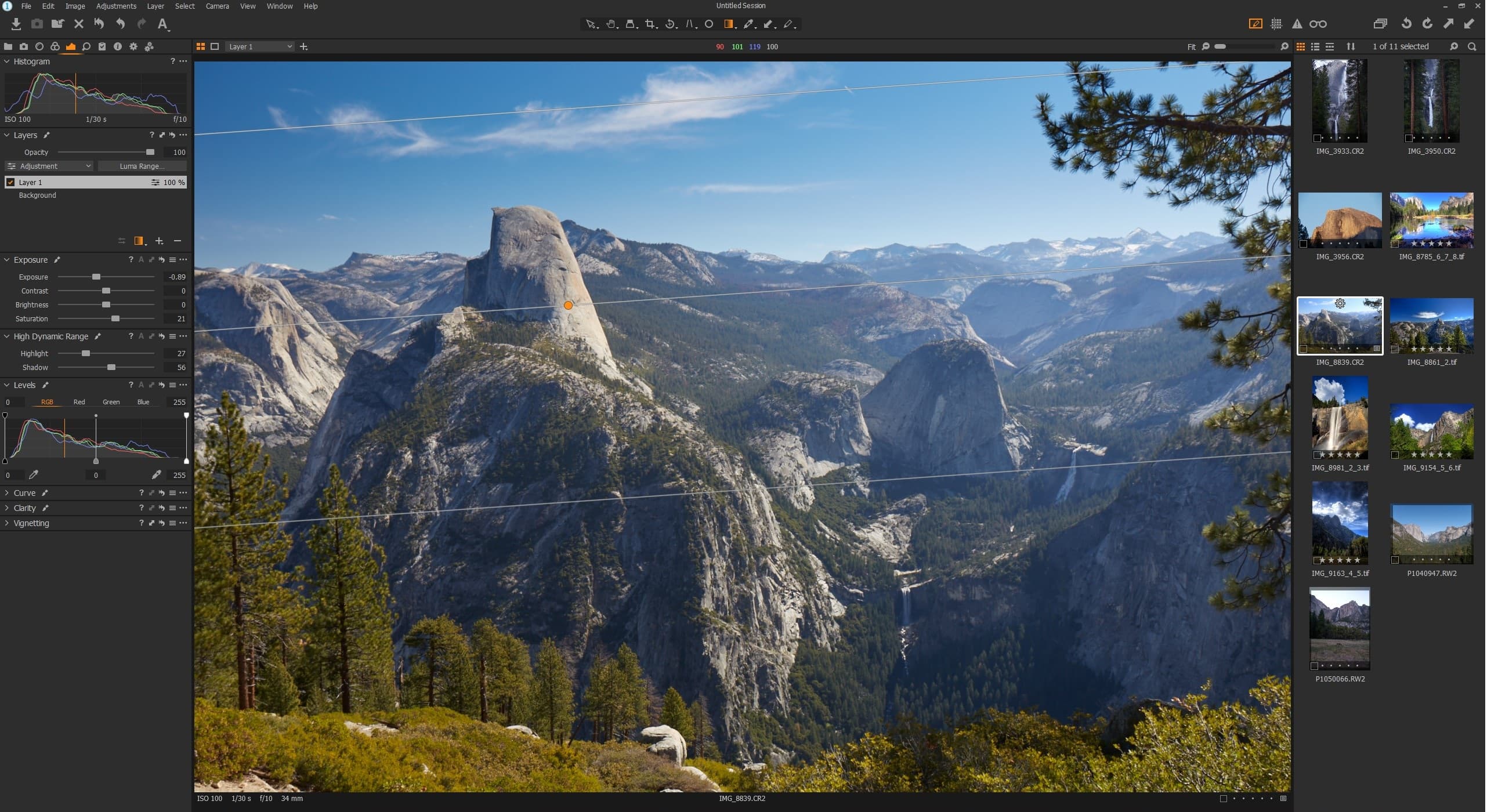
Hard Drive Type and Capacity
The hard drive inside your laptop, also referred to as a hard disk or disk drive, is where all the data is stored. Normally this data is referred to as individual files. For example, a photo would be a file on the hard drive.
Other types of files include word processing documents, program files (needed for operating system and programs to run), and music files.
There are two main types of hard drive, solid state drives (SSDs) and mechanical hard drives, which are usually just referred to as hard drives or hard disk drives (HDDs).
Mechanical hard drives are an older technology that involves fast spinning disk platters that are read by magnets. They have the advantage of being able to offer very high capacities for relatively low prices, and the disadvantage of being slower and more prone to failure.
Solid state hard drives are more like flash memory cards. There are no moving parts, and so they are far less likely to fail. They are also much faster when it comes to reading and writing data. They are however more expensive.
Hard drive capacity is measured in terms of bytes. The bigger the number, the more you can store on the drive. The numbers these days have gotten very large, so the number of bytes is often referred to in terms of Megabytes (a million bytes, or 1 MB), Gigabytes (1,000 MB) and Terabytes (1,000 GB).
To give you an idea of what these mean, an average RAW image file is between 20 and 50 MB. So if you have 10,000 image files, you would need between 200 GB and 500 GB of storage space.
SSD drives are usually between 128GB and 2048 GB (2 TB), whilst mechanical hard drives are available from 512GB up to around 10TB.
In a photo editing laptop, an SSD will make a huge difference. An average mechanical drive can read data at around 50 – 100 MB / second. That might sound fast, but an SSD can manage speeds from 500 MB to 2,700 MB / second!
When a computer is editing photos, a lot of data gets read to and from the hard drive. To make your photo editing application, and operating system in general, more responsive and faster, we recommend getting a laptop with an SSD hard drive. We would recommend a minimum capacity of 256 GB for photo editing, and ideally 512 GB.
Note that some laptops come with multiple hard drives, especially the gaming focused laptops. This is because games can take up a lot of space, and large SSDs are expensive. So to keep costs down, a gaming laptop will often come with a small SSD for the operating system and program files, and a larger slower mechanical hard drive for the game installation files.
This slower drive can be useful for photographers as it provides additional photo storage space, and saves you having to carry an extra external hard drive around.
RAM
RAM, which stands for Random Access Memory, is the other type of memory that your computer has. Whilst a hard drive is used for storage, and doesn’t lose its data when you turn the power off, RAM is volatile.
This means that when you turn your computer off, the data in the RAM memory vanishes.
So what is the point of RAM? Well, it’s incredibly fast. In the day-to-day operations of your computer, the RAM is where the processor stores the data it actually needs to use from moment to moment. So if you are editing an image file for example, the image file data will be read from the hard drive and stored in the RAM.
RAM is really fast. Read and write speeds are in the region of 7500 MB/second.
Of course, that speed comes at a cost, and RAM is much more expensive per gigabyte than either an SSD or hard drive.
Modern laptops generally come with between 8GB and 32GB of RAM, with some higher end models configured with as much as 64GB of RAM.
For photo editing, the bare minimum RAM you will want is 8GB. This is because when the computer is running, as well as the photo you are working on, you will also have the operating system and various programs taking up RAM.
Whilst 8GB is going to be manageable, you will get better performance with 16GB, and even better performance with 32GB in some cases. When the computer runs out of usable RAM, it has to spend precious time writing data out of the RAM and back to the hard drive. More memory means this will happen less frequently, and your computer will run quicker.
You will have noticed this with your own computer – if you run too many programs at once, the computer might slow down. This is because the computer runs out of RAM, and has to spend time writing programs out of memory to the hard drive as it goes. This is also why a computer might seem faster when you start it up, as there is plenty of memory available.
If you plan on editing very large images, such as panoramas, or stacks of multiple shots, then you will benefit from more memory in your photo editing laptop. In addition, if you use multiple photo editing applications in conjunction with each other, like Lightroom and Photoshop, having more RAM will definitely make a difference.
For these specific situations, 32GB+ will improve performance, as the laptop will be able to load the huge image files and your applications into RAM.
For most other photo editing, 16GB will suffice, although in my experience if you have more RAM, Lightroom will use it!
Graphics Card
The graphics component of a computer is responsible for what appears on your computer’s screen. There are two main options for this: an integrated graphics card or a discrete graphics card.
An integrated graphics card just means that your CPU is going to handle all the graphics tasks. For most users, this is fine.
However, some applications can take advantage of a more powerful graphics card to accelerate certain tasks. And whilst playing games is usually the reason people want a discrete graphics card, modern photo editing applications and noise reduction tools can also take advantage of a discrete graphics card to accelerate certain functions.
This can make a big difference to photo editing, so we would pick a laptop with a discrete graphics card if possible. These are usually manufactured by either nVidia or ATI/AMD.
It is worth bearing in mind that a discrete graphics card uses more power, and will make the laptop more expensive.
So whilst it is certainly useful, if portability, longevity and budget are key considerations, you might want to skip the discrete graphics card. It is certainly nice to have, and will improve performance, but it is not absolutely critical.
Screen Size and Resolution
Picking a screen size is important when it comes to photo editing. Laptops are available in a wide variety of screen sizes, generally falling between 11 inches and 17 inches. That measurement is taken diagonal, from bottom corner to the opposite top corner.
While screen size is a personal preference, a larger screen can make editing a lot easier as you will get a clearer view of the image, and the various tools that you use in your photo editing application will be easier to access.
On the flipside, a larger screen will require a larger and heavier laptop. We would suggest that a 13″ or 15″ laptop would be the ideal compromise between usability and portability for most users. If you plan to mainly work in one place, a larger screen size is nice to have, although you can also purchase an external monitor.
As well as the physical size of the screen, screens will also have different resolutions. The screen resolution refers to how many physical pixels make up the screen.
For example, a 1920 x 1080 pixel screen, also referred to as a high definition, or 1080p HD screen, will be 1920 pixels wide, and 1080 pixels high. In total, this is just over 2 million pixels.
It’s also possible to get much higher resolution screens. These have the advantage in that the images will be sharper and clearer, and the disadvantage that the processor or graphics card will have to work harder. Higher resolution screens are also more battery intensive, and cost more.
For a photo editing laptop, we’d recommend a minimum screen resolution of 1920 x 1080, or 1080p.
Screen Type and Features
The technology that powers a screen also makes a difference when it comes to photo editing. There are a variety of screen panels available, including TN (twisting nematic), VA (vertical alignment), IPS (in-plane switching), and OLED (organic light emitting diode).
These are just different technologies that are used to display the pixels on the screen. TN is generally the cheapest, whilst IPS and OLED are more expensive.
IPS or OLED are the options we highly recommend for photo editing. These have greater viewing angles and the most accurate color rendition of the common screen types on the market. Having accurate colors on your screen is really important for photo editing, especially if you are selling your photos.
Speaking of colors, a monitor also has what is known as a gamut. This refers to the range of colors that a monitor can display. You want to make sure that the range of colors you see on your computer screen will match what most other users are seeing, as well as what your camera is recording.
For photography, you want a monitor that can display close to 100% of the sRGB color gamut. sRGB is the international standard used by the majority of cameras and computers out there.
As a minimum, we’d recommend 90% sRGB coverage, although as with everything, sometimes a compromise has to be made.
There are other features to consider when it comes to screens, including whether or not it supports touch input, which is useful for editing with a stylus, if that’s your thing.
Weight and Physical Size
The weight and physical size of a laptop is very much up to you as the user, and what you think you will be doing with your laptop. If you will be moving it around a lot and having to carry it, then the weight and size will be more of a consideration.
If it will mostly sit on a desk, with the odd foray to a sofa or coffee shop, then weight and size may be less important.
Weight and size do tend to translate well to power. Physically larger laptops have more room for cooling fans and heatsinks, meaning they can fit higher powered components inside. Smaller laptops, also often referred to as ultrabooks, have to use lower powered components due to thermal restrictions.
Ports
We’re moving into the final stretches of what to look for when it comes to a laptop, and again, many of these things come down to personal taste and preference rather than being essential for photo editing.
However, you do need to consider some of these when comparing laptops to help you make a good decision.
Ports are the various holes in the laptop that you can plug external devices into. Most common are USB posts on Windows based laptops and Thunderbolt ports on Apple laptops.
Laptops may also come with other ports, including a headphone port, HDMI port, displayport, or SD card reader port so you can read your camera’s memory cards.
It may be that you have a specific requirement for a type of port. For example, you might want to hook up an external monitor which requires a displayport or HDMI adaptor.
Also, if you want to plugin in external keyboard, mice, or hard drives, you will need ports that match your devices.
Generally, the smaller the laptop, the less ports it will have. When it comes to photo editing, we advise that having the ability to hook up an external mouse and hard drive can be very useful.
Operating System
Your choice of operating system will very much be a personal preference. The 3 major operating systems are Microsoft Windows, Apple MacOS, and Linux. For this article, we are primarily focusing on Windows and MacOS.
For a long time, Apple was widely regarded as being the brand of choice when it came to digital editing for their superior hardware and software.
However, over time, the hardware and software capabilities across Microsoft and Apple devices have pretty much reached feature parity in terms of speed, and there will not be a great difference in speed between operating systems on equally powered hardware for photo editing.
Generally, Mac laptops are priced at a premium over comparable Windows devices, so you can usually get more value for your money with a Windows laptop. However, this is very much a personal preference and if you are used to an operating system, I would advise sticking with it rather than re-learning a whole new one.
If you are a Linux user, I suspect that you already know what you are doing. Many of the recommended laptops will also of course support Linux, but it might not be supported out of the box or by the manufacturer.
Best Laptop for Photo Editing 2022
Now that you know what to look for, we’re going to list our favourite laptops for photo editing. This list spans a range of types of laptop, from lighter portable options through to heavier and more high-powered machines.
Note that many of these laptops are available at different specification levels. We have recommended a price and specification that we think will work for photo editing in most cases, although you can always upgrade or downgrade depending on your budget.
It’s also important to remember that many manufacturers reuse the same naming in their laptops each year, and refresh the design and internals. So when shopping, make sure you are buying the latest model as it will have the latest technologies.
The easiest way to check if a laptop is the latest model is look at the CPU model number. This is the part that changes most commonly from year to year. For example, the i7-8550U was a common high end ultrabook processor in 2018, whilst the refreshed 2019 version is the i7-8565U.
It’s also worth being aware that there can be slight differences depending on the geographic region you are in. We have based our recommendations on models available in the USA. Other regions may have slightly different components and configurations for the same laptop models.
We’ve ordered this list first by screen size, and then by price. Note that prices can vary, so the order might not always be exact!
Smaller laptops will suit those of you looking for more portability, whilst larger laptops will suit those of you looking for more power.
Microsoft Surface Pro 8
Microsoft have released a number of laptops with the Surface branding over the years. The Surface Pro is for users who want a highly portable device that also offers capable performance. The Surface Pro 8 is the latest model, released in late 2021.
There are a number of variants of the Surface Pro offering different specifications.

We’d suggest the sweet spot for price and performance would be the i7-1185G7 option with 16GB RAM and 256GB storage. All versions come with a 13″ screen, with an impressive 2880 x 1920 resolution.
The screen is also touch enabled, and with the Microsoft Surface Pen (sold separately), you can use the device like a graphics tablet. In fact, the Surface Pro is actually classified as a tablet, so to use it as a laptop you need to add in the Surface Pro cover. This is a snap in keyboard that costs extra, so bear this cost in mind when comparing laptops. You can buy the pen and the cover together here.
Overall, the Surface Pro 8 is one of the most portable options for photography editing on the go. The small screen size, necessity to add in peripherals, limited ports, and lack of discrete graphics card are all factors against it, but if portability is one of your primary concerns, this should definitely be on your shortlist.
Check latest price on B&H here. Also available directly from the Microsoft store.
Key specifications: Intel Core i7-1185G7, 256GB SSD, 16GB RAM, integrated graphics
Screen: 13″ 2880 x 1920 touchscreen with stylus support (stylus sold separately), 100% sRGB
Weight: 1.96lbs / 891g
Huawei MateBook X Pro (2022)
You might be familiar with Huawei as a phone manufacturer, but they also make relatively affordable laptops that directly compete with the likes of Apple and Dell, usually at a slightly lower price. You still get premium design and specifications though.
The MateBook X Pro is no exception. We recommend the latest model, released in 2022. We suggest the version with an Intel Core i7-1195G7, 16GB RAM, and a 1TB SSD. These are impressive specifications given the price, although there is a lack of discrete graphics card.
The 14.2″ IPS touchscreen display has an unusual 3:2 ratio (most laptops offer 16:9 displays), which gives you more vertical space for photo editing, especially compared to other 14″ laptops.
Like many smaller laptops, it’s missing an SD card reader, and it doesn’t have too many ports. It has 4x USB-C, as well as a 3.5mm headphone port.
Huawei is a Chinese brand that is not well known in some countries such as the USA, so these laptops can be harder to find, and support may or may not be an issue if you have problems. The 2022 version of the laptop that we recommend is hard to come by in the USA at time of writing, although does have availability in other parts of the world.
Note that the 2022 version is not available everywhere so we have linked to the 2021 version for now. Check latest price here.
Key specifications: Intel Core i7-1195G7, 1TB SSD, 16GB RAM
Screen: 14.2″ 3120 x 2080 touchscreen, 100% sRGB coverage
Weight: 2.93lbs / 1.33kg
Dell XPS 13 Plus (2022 9320 model)
I’ll be honest, I’ve loved Dell laptops for as long as I’ve been buying laptops, and I currently use a Dell XPS 15 as my go-to travel laptop. Jess’s first laptops were also made by Dell.
The Dell XPS 13 Plus is definitely one of the best ultraportable laptops on the market today, and the version we recommend is the 9320 model, launched in May 2022.
A variety of configurations are available, all of which feature Intel’s 12th generation processors. These range from a model with an i5-1240P processor, 8GB RAM and 512GB SSD, up to the high-end version with an i7-1280P processor, 32GB RAM and 2TB SSD.
Models are also differentiated by the screen, with either a 13.4″ 1920*1200 screen or a high resolution 4K 3840 x 2400 touch screen. An OLED screen is also available.
We actually think the model at the higher end of the range offers great value for money for the Dell XPS 13 Plus as you get fantastic specs, a lovely screen, and great performance in a relatively small and lightweight package.
It is not without its weaknesses though. It only comes with the newer USB-C port (although it does come with an adaptor for standard USB devices) and thunderbolt ports. It also doesn’t have discrete graphics. For that, you’ll want to look at its bigger brother, which is also in our list.
We recommend configuring and buying directly from the official Dell website. You might also get a good deal on the 2021 or 2020 model (the XPS 9310 & 9300) on the Dell Outlet store or Dell Refurbished store.
Key specifications: Intel Core i7-1280P, 512GB SSD, 16GB RAM, integrated graphics
Screen: 13.4″ 3840 x 2400 touchscreen with stylus support (stylus sold separately). 100% sRGB coverage.
Weight: 2.71lbs / 1.23kg
Lenovo Thinkpad X1 Carbon
With a 14″ screen, the Lenovo Thinkpad X1 Carbon (Generation 10 model) sits between the higher end 15″+ laptops further on in our list and the more portable 13″ ultraportables. However, it is still remarkably lightweight given the larger screen.
As always, a variety of configurations are on offer. We suggest the i5-1260P with 16GB of RAM, 512GB SSD and 14 inch 1920×1200 Full HD display as it is a good balance between price and performance. Of course, different configurations are available, including a higher resolution 3840 x 2400 screen, faster processor, and more storage and RAM.
As this is an ultraportable rather than a high-end powerhouse, this laptop doesn’t have a discrete graphics card.
Those of you who love the Thinkpad range but want a bit more power and screen real estate might consider the Lenovo Thinkpad X1 Extreme instead, which comes with a 16″ screen and the Intel H series processors, as well as the option for a discrete graphics processor.
Check latest price on Amazon here and B&H here. You can also configure and purchase the model you are interested in directly with Lenovo here.
Key specifications: Intel Core i7-1260P, 512GB SSD, 16GB RAM
Screen: 14″ 1920 x 1200 IPS screen, 100% sRGB coverage
Weight: 2.49lbs / 1.13kg
Asus Zenbook 14X (UX5401, 12th gen)
Asus are a well-known manufacturer of a range of PC components, and they also make a range of laptops. Their Zenbook range is designed to be portable and performant, and their latest model in the Zenbook range definitely ticks those boxes.

There are a range of models available in different screen sizes, and they come with the latest 12th generation Intel processors. We would recommend the Zenbook 14X OLED, model number UX5401, which was released in 2022.
We’d suggest the configuration that comes with the Intel i7-12700H processor, 16GB of memory and 512GB of RAM. Note that there are different models of this laptop, including the similarly named Asus Zenbook 14X UX5400 which has a lower powered processor. There’s also a version with the same name and an 11th generation processor. So just be sure you pick the right one for the best performance.
Screen wise there are a number of choices. We are big fans of OLED screens, so would go with the 14″ 3840 x 2400 OLED touch screen option. However you can save by picking a lower resolution OLED screen if you prefer. All the screen options offer 100% sRGB coverage and even 100% DCI-P3 coverage.
Key specifications: Intel Core i7-12700H, 512GB SSD, 16GB RAM
Screen: 14″ 3840 x 2400 touchscreen with stylus support (stylus sold separately). 100% sRGB coverage.
Weight: 3.09lbs / 1.4kg
Dell G15
If you want a fast laptop but don’t want to pay an arm and a leg for it, one option is to throw the notion of portability out of the window. That will bring you to the more mainstream class of gaming laptops, where I suggest you take a close look at the Dell G15 series.
This was updated in early 2022 with 12th generation Intel processors, and has the model number 5520.

This is available in a variety of specifications, including some good budget options. Here though, we’re going to go for a more high-end model.
We recommend the version with the Core i7 12700H processor, 16GB of RAM, and 1TBGB SSD storage. Being a gaming focused laptop, it also has a 6GB NVIDIA RTX 3060 graphics card.
The screen is a 15.6inch 2560×1440 panel, with 100% sRGB coverage. Weighing in at 5.55lbs, it’s not exactly lightweight. However it’s certainly good value for the specifications you get.
Check the latest price and configure your laptop direct from Dell here. It’s also worth checking prices on the Dell Outlet store.
Key specifications: Intel Core i7-12700H , 1TB SSD, 16GB RAM, discrete NVIDIA graphics
Screen: 15.6″ 2560 x 1440, 100% sRGB coverage
Weight: 5.55lbs / 2.52kg
HP Spectre x360 15t
HP’s Spectre x360 laptops are great looking convertible laptops that flip between tablet mode and laptop mode. As well as that, the higher end 15″ model that we recommend for photo editing also has some serious muscle, including the option for a discrete graphics card, and up to a terabyte of SSD storage.
There are a number of configurations, including those with a lower powered i7-10510U processor. The model we recommend for photo editing is the “15t-eb100”. This includes an i7-11165G7 processor, 16GB RAM, 512GB SSD, and a 4K 3840 x 2160 AMOLED touchscreen display. Other models are available with different amounts of RAM and hard drive space as well.
As this is a 15.6″ laptop, the weight is naturally going to be a bit more than laptops with smaller screens, but the versatility and power on offer do make up for that. You also get a solid 100% sRGB coverage.
Check latest price on Amazon here. You can also customize the laptop and order direct from HP online here.
Key specifications: Intel Core i7-1165G7, 512GB SSD, 16GB RAM
Screen: 15.6″ 3840 x 2160 touchscreen with stylus support (stylus sold separately). 100% sRGB coverage.
Weight: 4.23lbs / 1.91kg
Razer Blade 15
The Razer Blade 15 laptop is primarily a gaming laptop. However, this is actually a good thing from a photography editing point of view, as what makes the laptop good for gaming (fast processor and fast dedicated graphics card), also make it ideal for photo editing.

There are a variety of specifications of this laptop. We recommend the latest version with i7-12800H processor and a discrete 6GB NVIDIA RTX 3060 graphics card, along with 16GB RAM and a 1TB SSD hard drive. That’s one of the fastest graphics cards on the market, so if you also like to play games or use GPU accelerated programs for things like noise reduction, this laptop has you covered.
The screen is a 15.6″ model with a 2560×1440 non-touch display. It has 100% sRGB and 100% DCI-P3 coverage. That makes it class leading for a gaming focused laptop. Models are also available with 4k resolution screens. Also of note is the refresh rate, at 240Hz, which reduces eye strain.
All that power and a sizeable monitor does add up, and this laptop weighs in at 4.43lbs. That is actually remarkably svelte for a powerful gaming laptop, but it’s definitely not as lightweight as some of the other options in our list. Given all the power available, this is a remarkably well priced machine, and you can upgrade most of the specifications to make it even more powerful.
Check latest price on B&H here. You can also configure the laptop and order directly from Razer here.
Key specifications: Intel Core i7-12800H, 1TB SSD, 16GB RAM, discrete 6GB NVIDIA RTX 3060 graphics
Screen: 15.6″ 2560×1400, 100% sRGB
Weight: 4.43lbs / 2.01Kg
Dell XPS 15 (model 9520)
Released in Spring 2022, the 2022 version of the Dell XPS 15 sports 12th generation Intel processor, the option for a discrete graphics card, and the option for a fantastic 4K display.
It has a bigger 15″ screen than the XPS 13 and in our opinion, the Dell XPS 15 is one of the best choices for a photo editing laptop. In fact, the 2019 Dell XPS 15 (model 7590) is the laptop we use for our photo editing on the road.
A quick note about version numbers. Like many laptop manufacturers, Dell have released multiple versions of the XPS 15 over the years. The 2022 model is model 9520 and has 12th generation Intel processors. The 2021 model is model number 9510 and is the one with the 11th generation Intel processors. The 2020 model was the 9500, the 2019 model was the 7590, and the 2018 model was the 9570.
I appreciate that these numbers are neither sequential or logical, but that seems to be par for the course when it comes to technology! Essentially, each year has brought a refreshed hardware configuration. The 2018 version came with an 8th generation Intel processor, the 2019 was a 9th generation Intel processor, the 2020 model came with a 10th generation processor, the 2021 model had an 11th generation processor and the 2022 model is the 12th generation processor.
Honestly, the 2020 and 2021 versions are still more than capable, with all the models making our pick for best photo editing laptop when they came out. It’s definitely worth checking prices on the Dell Outlet store and Dell Refurbished store to see if you can snag a deal on those if your budget doesn’t stretch to the latest model.
Let’s get back to the laptop. The XPS 15, like the Zenbook and Razer Blade, can be configured with one of Intel’s “H” processors. This results in performance closer to that of a desktop PC.
We’d suggest the version that comes with the Intel Core i7-12700H, 512GB SSD, 16GB of RAM, and 4GB NVIDIA graphics card would be ideal for a photo editing laptop.
The 2021 Dell XPS 15 is available with a 15.6″ 4K 3456 x 2160 touch screen, which is slightly larger than other 4K screens available. You can also get a lower priced model with an HD screen if you prefer, although we’d recommend the 4K version if your budget stretches to it.
Check the latest price and configure your XPS 15 direct from Dell here.
It’s also worth checking prices on the Dell Outlet store and Dell Refurbished store, especially for previous versions which are honestly pretty close in terms of performance.
Key specifications: Intel Core i7-12700H, 512GB SSD, 16GB RAM, discrete NVIDIA graphics
Screen: 15.6″ OLED 3456 x 2160 touchscreen. 100% sRGB and AdobeRGB coverage
Weight: 4.22lbs / 1.91kg
Microsoft Surface Book 3 (15 inch)
If you liked the idea of the Surface Book with its detachable keyboard, but wanted something with a bit more muscle and screen size, you will love the 15 inch Microsoft Surface Book 3.
This comes in a variety of specifications, but for photo editing we suggest the model with Intel Core i7 1065G7 processor, 16GB RAM, 256GB SSD, and 6GB NVIDIA graphics card. You also get a 15″ 3240 x 2160 detachable touchscreen monitor with stylus support and 101% sRGB coverage. Note that this is a 3:2 aspect ratio.
I’m not going to lie, you are definitely paying a premium for the detachable keyboard, although you do get a discrete GPU at least. That said, the processor is definitely not as fast as the “H” series processor of other laptops in our round up.
Personally, I feel the price premium for this laptop pushes it out of the realm of being competitive, and the slower processor doesn’t help. However, if you do want a laptop that converts to a tablet, this is a great option.
Note, as of May 2022 Microsoft are overdue on upgrading their Surface Book line to the 12th generation processors. That should happen mid-2022, so I’d advise holding off on a purchase until then as otherwise you are investing in older technology.
Check latest price on Amazon here and B&H here. Also available directly from the Microsoft store.
Key specifications: Intel Core i7-1065G7, 256GB SSD, 16GB RAM, discrete NVIDIA graphics
Screen: 15″ 3240 x 2160 touchscreen with stylus support. 100% sRGB coverage
Weight: 4.2lbs / 1.9kg
Apple Macbook Pro 16
If you’re an Apple fan, you’re probably thinking I’m horribly biased, because there are lots of Windows photo editing laptops on this list, and only one Apple laptop. If it helps, Jess owns a Macbook, so I’m not completely biased!
The actual reason for this is that there are lots of manufacturers who make Windows laptops, but only Apple makes Apple laptops.
The good news is that the Apple entry on our list of best laptops for photo editing is a spectacular machine. If you’re a fan of Apple’s software and hardware, this is definitely going to be the machine for you. And even if you’re not, it’s good enough that it might even convert you.
There are multiple variants and configurations of the Apple Macbook Pro. For photo editing, we suggest you go for the 16″ Macbook Pro, to give yourself plenty of screen space. Specifically, we recommend the model launched in October 2021.
The reason for this is that as of October 2021, the new Macbook’s come with Apple’s new M1 processor, specifically the M1 Pro or the M1 Max, instead of Intel processors. This means faster performance and improved battery life.
There’s also an M2 processor, launched in June 2022, although that is currently only available in the 13-inch Macbook Pro. If you are happy with a smaller screen, that is one to consider as well.
We recommend the 16″ M1 Pro version with 16GB RAM and 512GB storage, although if you can stretch to it, the M1 Max with 32GB of memory and 1TB of storage should last for a good many years to come.
You also get a 16.2″ 3456 x 2234 display. Whilst this isn’t a touch screen, it is very bright and color accurate. Other handy features include an SDXC card slot as well as Thunderbolt 4 ports.
All of these features, plus the premium you pay for the “Apple” brand, make this one of the more expensive laptops on our list.
Check price here. Also available directly from Apple here.
Key specifications: Apple M1 Pro processor, 512GB SSD, 16GB RAM
Screen: 16.2″ 3456 x 2234 touchscreen, 99.9% sRGB
Weight: 4.7lbs / 2.1kg
Summary and our Pick of Best Photo Editing Laptop for Windows and Mac
So, that summarises the choices for the best photo editing laptop if budget is not a major concern. But which is our pick?
Well, for overall performance, screen quality and weight, it would be a choice between the 2022 Dell XPS 15 and the 2022 Razer Blade 15.
These are both fantastic performing Windows laptops with the option of a gorgeous 4K screen and 100% sRGB and Adobe RGB coverage.
They also both come with a choice of the latest generation of Intel processors, and we’d recommend the Dell version with an i7-12700H processor and the Razer Blade 15 with the slightly faster i7-12800H processor, as well as a minimum 256GB SSD, 16GB RAM, and discrete NVIDIA graphics.
Honestly, both models are also reasonably priced given the fantastic specifications and performance on offer. The main difference is that the Razer is more aimed at gamers and is slightly heavier, whilst the Dell is more of a professional laptop.
Overall, our personal pick is Dell XPS 15 as the best laptop for photography. You can check prices and configure it on the official Dell website. If you plan on playing games as well, then the Razer 15 has a faster graphics card, faster refresh rate screen and more storage.
Previous models of the XPS 15 are also very capable, and I use the 2019 XPS 15. You might be able to find these cheaper than the latest model. Performance wise there’s not a lot between the more recent models for photo editing, and you could save a bit of money with the older version. I’d suggest checking the Dell Outlet store and Dell Refurbished store for some options.
Finally, if you have a bit more budget and would like a larger screen at the expense of portability, the Dell XPS 17 is an incredible bit of kit. Released in 2020, and updated to the 12th generation processors in 2022, this is definitely one to consider too. You can check prices and configure it on the official Dell website.
If you’re a Mac user, obviously you’ll go for the Macbook Pro, which offers blazing performance and excellent battery life.
If you want something a bit more portable, our pick would be the Huawei Matebook X Pro. It weighs less than 3lbs but somehow manages to fit in a 13.9″ screen and a discrete graphics card, making it ideal for photo editing tasks. It’s also excellent value.
Best Laptop for Photo Editing on a Budget
Laptops can be pricey pieces of equipment, and not everyone has thousands of dollars to spare on a laptop for photo editing.
With that in mind, I wanted to put forward some candidates for good budget laptops for photo editing. Obviously, be aware that “budget” is a relative term.
There are some trade-offs to be had at a lower price point. If you want the power required for photo editing, the main trade off is going to be portability. You are also unlikely to get a ultra high resolution display with 100% sRGB coverage or touch capabilities.
To get the photo editing power you will need, the majority of these laptops are gaming focused. Whilst there are similarities in terms of power requirements between gaming laptops and photo editing laptops, the main difference is that screen quality is not of such paramount importance for gamers, as accurate color rendition is not as critical.
So the main thing to check when buying a gaming laptop is that the screen is an IPS panel that offers as close to 100% sRGB coverage as possible. Again, there are often multiple variants of the same model, so do check the specifications carefully, and contact the seller or manufacturer if in doubt.
It’s also worth remembering that gaming laptops in general will be heavier with reduced battery life compared to ultraportables.
Acer Predator Helios 300
The Acer Predator Helios 300 is a lot of laptop for the money, with one of the better displays for photo editing in a budget laptop as well.
As configured, you get an Intel Core i7-11800H, a 512GB SSD, 16GB RAM, and a discrete 6GB NVIDIA RTX 3060 graphics card.
The display is a 15.6″ IPS panel which covers around 90% of the sRGB gamut. As displays goes, this is one of the better options for budget photo editing laptops.
However, it’s also one of the heavier options in our budget category, which is the main trade-off. This is our top pick in this price range for sure, given the screen quality, and power under the hood.
Note there are a few versions of this laptop, including a more expensive version with a 17 inch screen. If size and weight aren’t too important, that might be an option to consider. There’s also a version with a slightly newer graphics card, but I don’t feel that will make any difference to the photo editing performance.
Check latest price here.
Key specifications: Intel Core i7-11800H, 512GB SSD, 16GB RAM, discrete 6GB NVIDIA RTX 3060 graphics card
Screen: 15.6″ 1920 x 1080 IPS screen. 98% sRGB coverage
Weight: 5.07 lbs / 2.3kg
Lenovo Legion 5 Gen 6
The Lenovo Legion laptops are a range of gaming laptops that don’t scream “I’m a gaming laptop”. So there are no flashing lights or crazy logos going on here.
Instead, what you get is a solid performer at a reasonable price. Various configurations are possible of course.
The configuration we suggest includes an AMD Ryzen 7 5800H processor, 16GB RAM, 256GB SSD, discrete 4GB RTX 3050 NVIDIA graphics card, and a 15.6″ 1920 x 1080 165Hz IPS display with 100% sRGB coverage.
This is the first laptop in our list with an AMD processor. AMD make great processors too, but I haven’t included them as many manufacturers don’t use them. However, they can bring the price down and performance is certainly on par with equivalent Intel models in my experience. The AMD 5800H for example would go toe to toe with the Intel i7-11800H.
Note that there are a few versions of this laptop with different configurations. In particular, there are cheaper versions with a 250 nits 120Hz display. That option only has around 60% sRGB coverage, making it unsuitable in my opinion for photo editing.
I’d suggest buying direct from Lenovo so you can customise the laptop to your requirements here. I’d recommend upping the RAM to 16GB and ensuring you pick the 100% sRGB screen. You can also find various models on Amazon here.
Key specifications: AMD Ryzen 7 5800H, 256GB SSD, 16GB RAM, discrete 4GB NVIDIA graphics card
Screen: 15.6″ 1920 x 1080 165Hz IPS screen. 100% sRGB coverage
Weight: 5.3 lbs / 2.4kg
MSI GF66
The MSI GF66 (model 11UD-1090) offers an impressive specification sheet for a good price, and it is also one of the lighter budget gaming laptops that we could find on the market today.
At just under 5lbs, it’s relatively portable. But you still get a fast i7-11800H processor, 16GB RAM, a 512GB SSD hard drive, and a discrete 4GB RTX 3050Ti NVIDIA graphics card.
You can also spend less for models with 8GB of RAM, but I’d recommend against that as you will likely experience slow downs when editing.
The main drawback is that the screen only displays around 62% of the sRGB gamut, which is a serious issue for photo editing. If you have an external monitor though for critical work, this might be a good option.
Check latest price on Amazon here.
Note – in 2022 MSI updated this laptop to include a 12th generation processor, so if you can find that version in retail that would be our pick.
Key specifications: Intel Core i7-11800H, 512GB SSD, 16GB RAM, discrete 4GB NVIDIA graphics card
Screen: 15.6″ 1920 x 1080 IPS screen. 62% sRGB coverage
Weight: 4.96lbs / 2.24kg
Asus Zenbook Flip 13
If portability is paramount, then we suggest you take a look at the Asus Zenbook Flip 13 (model UX363EA). You lose discrete graphics, and the processor is not as fast, but the display is fantastic and it’s highly portable.
This model comes with a Core i7 1165G7 processor, 512GB SSD, and 16GB RAM. The 13.3″ display is a full HD 1920 x 1080 OLED touch panel, with an impressive 100% sRGB and DCI-P3 gamut coverage, making it perfect for photo editing. It also flips for use as a tablet.
Of course, performance will not be on par due to the lack of discrete graphics. However, given it only weighs 2.7lbs, that might be a compromise you are willing to make.
Check latest price on Amazon here, and B&H here.
Key specifications: Intel Core i7 1165G7 processor, 512GB SSD, 16GB RAM
Screen: 13.3″ 1920 x 1800 OLED touch screen. 100% sRGB coverage
Weight: 2.87lbs / 1.3kg
Photo Editing Accessories for your Laptop
So now you have an idea of which laptop you might want to buy. We would suggest that you might consider some accessories to compliment your laptop, which will make photo editing easier.
A Gaming Mouse
You might be a bit surprised that I have suggested a gaming mouse for your photo editing laptop. Well, the reason is that gaming mice come with a lot of buttons, the majority of which you can configure yourself.
Most photo editing applications are full of keyboard shortcuts, and by assigning your most used keyboard shortcuts to various mouse buttons, you can make your editing process a lot quicker. Once you’ve tried it, you’ll wonder how you coped without one.
Gaming mice are also very accurate, meaning when you are editing fine details, you are less likely to mess up. Personally, I use the Logitech G502, which is a fantastic mouse with 11 programmable buttons.
External Hard Drive
As you will have noticed, large SSDs are expensive, and configuring a high end laptop with a large SSD makes it very expensive indeed.
Instead of doing that, we recommend investing in an external hard drive instead. The price of external SSDs has come down in recent years, so we would recommend one of these over a mechanical version as they are much faster, as well as being far less prone to error.
The external SSD we recommend by SanDisk is ruggedized and dust and water resistant. It also supports both Mac and PC users.
Stylus
Many of the laptop we recommend support a stylus, and if the laptop supports it, we highly recommend investing in one to take full advantage of the capabilities on offer.
It’s definitely worth checking with the manufacturer which Stylus’s are supported. For example, Microsoft makes the Surface Pen for their laptops, but there are also a range of cheaper third party alternatives available.
Laptop Sleeve
Now you have got your shiny new laptop, you are going to want to keep it protected. We’d suggest investing in some form of sleeve or other protective cover to keep it safe.
We like the neoprene style covers as they seem to offer good cushioning whilst not adding a lot of weight to our laptop. Just make sure that whatever you go for is designed to fit your specific laptop model.
Photo Editing Software
There’s no point having a laptop to edit photos with if you don’t have a photo editing application!
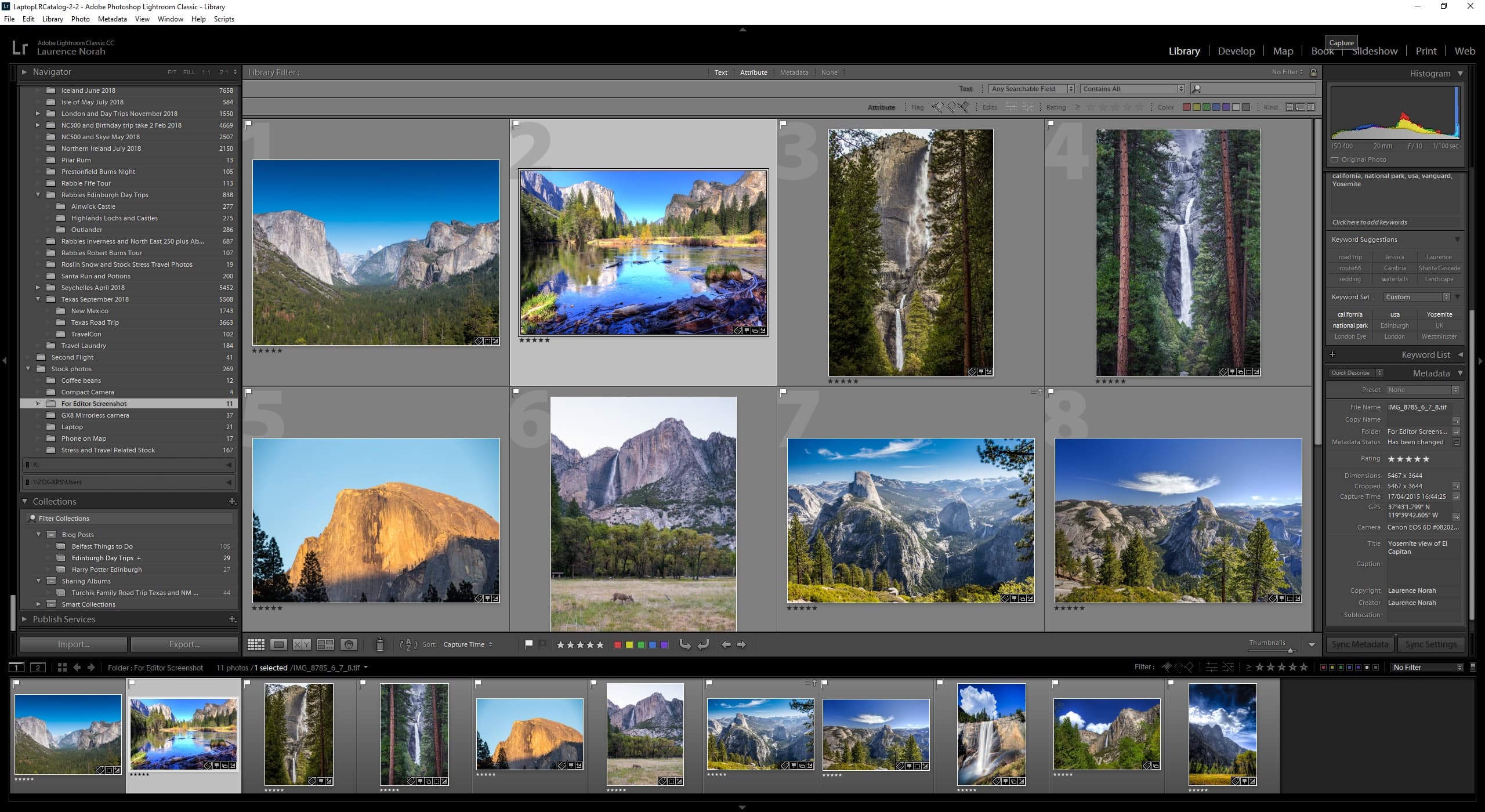
There are a number to choose from, including paid options like Adobe Lightroom Classic CC, Skylum Luminar AI, and ON1 Photo RAW, as well as free options like Darktable and Fotor.
Deciding which to go for is a whole other decision. To help you out, I’ve put together a guide to the best photo editing applications, which has both paid and free options.
Accident Protection
A laptop is a significant investment, and as such you might want to protect yourself from accidental damage.
The price of this varies depending on the cost of your laptop, but a relatively small investment can provide peace of mind against a variety of common accidents, from liquid spills, to accidentally dropping it.
For some examples, here’s a 3 year accident protection plan for electronics valued between $1500 and $1999.99, whilst this one covers products between $800 and $899.
Note that both of these are only valid for qualifying purchases from Amazon.com. If you are shopping elsewhere, or direct from the manufacturer, check what they have available before purchasing if this is important to you. It’s also possible to take out separate insurance, or that your homeowners insurance for example covers such things.
Backup Software
If you aren’t already backing up your photos, now is the time to change that. There’s no point having an awesome laptop to edit your photos on if you lose them all!
We have a complete guide to how to back up photos, which has a range of options and covers what to look for.
However, if you want an easy to use option with unlimited backups, then we use and recommend Backblaze. It’s well priced and in our experience is just works. You can try it out for free here.
Tips on Where to Buy a Photo Editing Laptop
There are a lot of options when it comes to purchasing laptops online. Prices are usually fairly similar, but of course sales can happen, so it is worth checking a number of places first.
In this guide, I’ve done my best to link to the best places to buy each laptop. In general though, the main options to consider are as follows.
Direct from the Manufacturer
Buying direct from the manufacturer is often the best option for when you want to exactly configure the specifications of a certain laptop. In addition, when a new model laptop is released, it will usually be available on the manufacturers website first.
It should be easier enough to find each manufacturer’s website, but here are some links to get you started:
Amazon
Amazon is an obvious choice for buying a laptop, with a wide range of products available from a number of laptop manufacturers. They also have a good range of second hand and refurbished laptops, meaning you can usually pick up an older model that may no longer be available directly from the manufacturer.
The disadvantage we have found with Amazon is that it can sometimes be confusing to figure out exactly what model of laptop you are purchasing, which is not helped by manufacturers constantly releasing updated versions with the same name. So always ensure there is a robust returns policy when you purchase, and ensure the laptop you receive has the specifications you expect.
B&H Photo
B&H Photo are one of our favourite online photography stores, but they also sell laptops as well as other computer equipment. It is definitely worth checking to see what prices they have. We like how easy the site is to use to configure different models of the laptop.
The only downside is that they tend to focus only on the very latest models, and older models go out of stock quite quickly.
Further Reading
Well, hopefully this guide has given you some options to consider when looking for a laptop to edit your photos on. We also have a number of other photography resources that we think you will find helpful.
- If you need software to edit photos with on your new laptop, see our guide to the best photo editing software. We also have a guide to improving Lightroom performance if you find that specific program is running slowly for you.
- No-one wants noisy images. See our guide to the best noise reduction software to help you get the best results every time.
- Color accuracy is important for photography – see our guide to monitor calibration to ensure your screen is set up correctly.
- Our range of photography guides, including our guides to Northern Lights photography, lens compression, back button focus, fireworks photography, taking photos of stars, cold weather photography, long exposure photography, RAW in photography, use of ND filters, depth of field and photography composition, which should get you going
- Our photography gift guide, if you’re looking for a great gift for a photography loving friend or family member
- A detailed guide to the best travel cameras, as well as specific guides for the best compact camera, best action camera, best bridge camera, best mirrorless camera, and best DSLR camera. We also have a guide to the best camera lenses.
- Our guide to why you need a tripod, and a guide to choosing a travel tripod
- Ever wondered how to easily replace the sky in an image? Check out our guide to sky replacement in photography for an easy process anyone can do.
Looking to Improve Your Photography?
If you found this post helpful, and you want to improve your photography overall, you might want to check out my online travel photography course.
Since launching the course in 2016, I’ve already helped over 2,000+ students learn how to take better photos. The course covers pretty much everything you need to know, from the basics of how a camera works, through to composition, light, and photo editing.
It also covers more advanced topics, including astrophotography, long exposure photography, flash photography and HDR photography.
You get feedback from me as you progress, access to webinars, interviews and videos, as well as exclusive membership of a facebook group where you can get feedback on your work and take part in regular challenges.
It’s available for an amazing one-off price for lifetime access, and I think you should check it out. Which you can do by clicking here.
And that’s it for our guide to the best laptop for photography! As always, if you have any questions or feedback on any of the above, or have just found a laptop and would like our thoughts on it, let us know in the comments below!
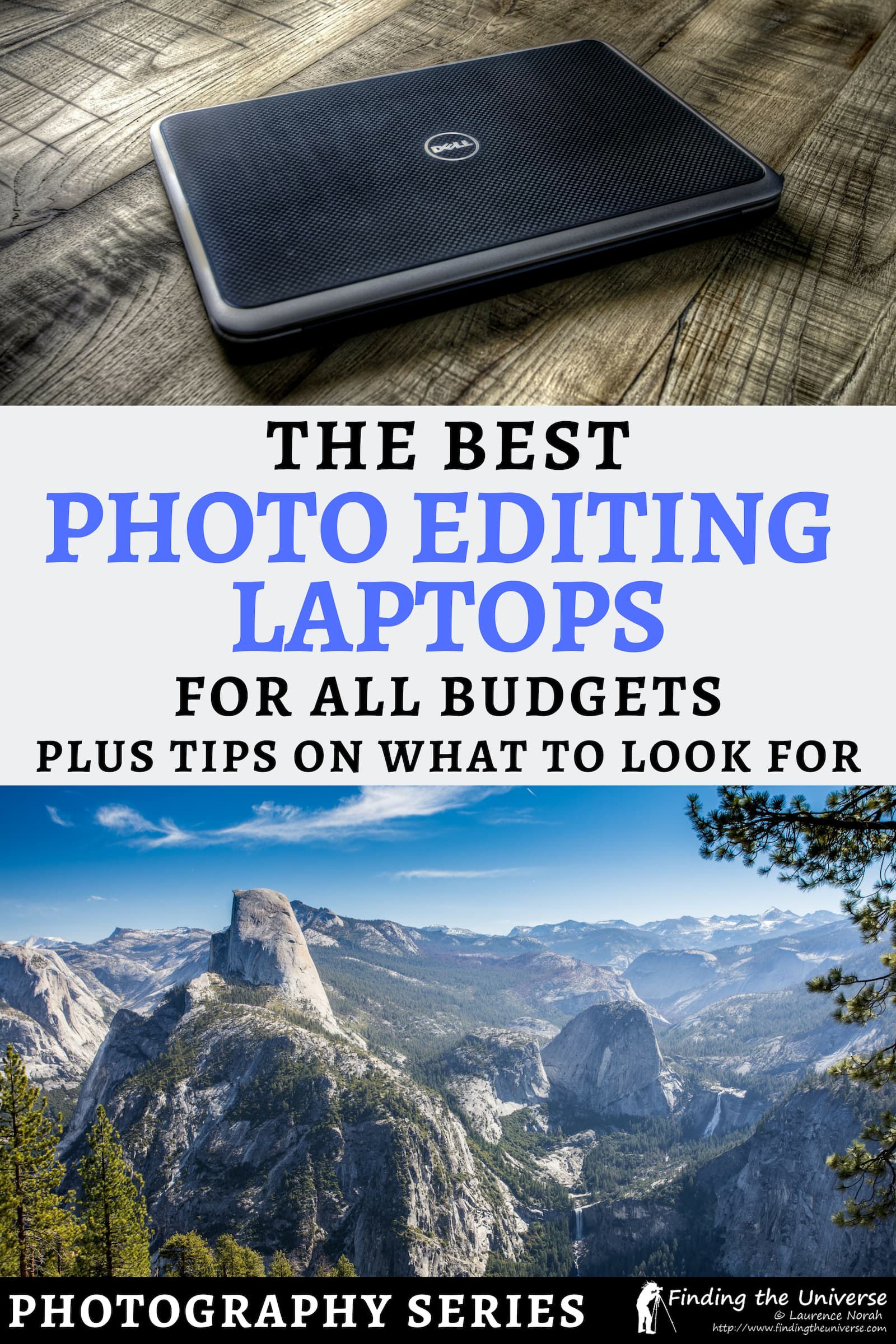
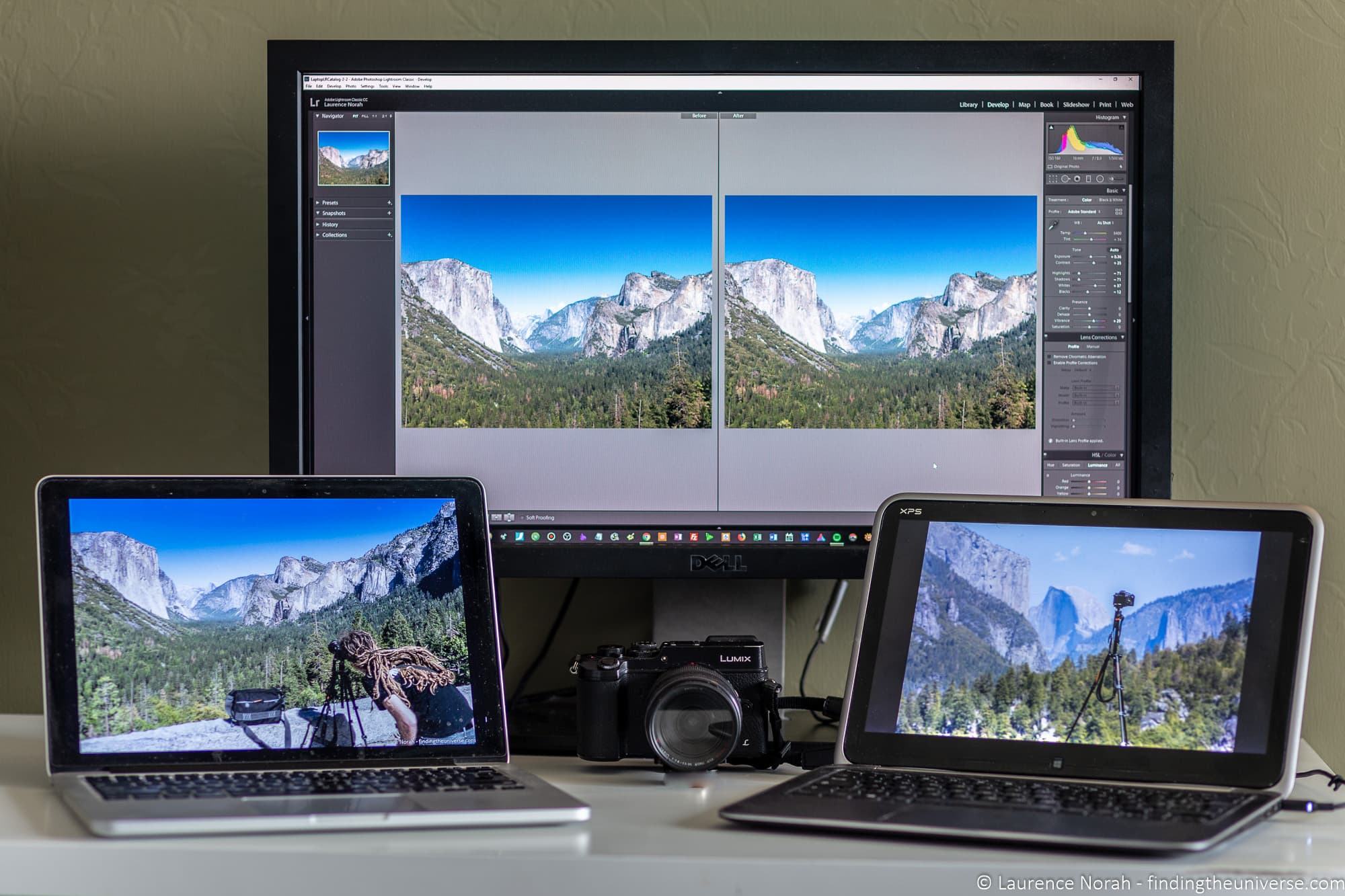















Pauline says
Sorry clicked post without pasting details of the bundle. Lenovo P50 Ex-Lease Laptop Workstation Intel Core i7 6700HQ 2.6GHz 32GB RAM 1TB SSD Nvidia M1000M 2GB Graphics Card 15.6″ Screen Windows 10 Pro with brand new 34″ Monitor
Laurence Norah says
Hi Pauline,
Good to hear from you and I’m glad my article has helped. So the laptop you share is a bit older, the processor is a 6th generation Intel processor which launched in 2015. However, it is a high-end version of the laptop with lots of RAM and a spacious fast SSD drive. So I would say that if it is available at a reasonable price, and the 34″ monitor is also a good model, then it is definitely worth considering and it should be able to handle photo editing pretty well. Unfortunately I don’t see a price in your comment so I can’t comment on that aspect. Let me know if you have any more questions 🙂
Laurence
Pauline says
Hi, this package is available and seems to have a number of specs in your article refers to. I’m guessing the monitor is included as the Lenovo screen may not cut the mustard. Price is $NZ. What are your thoughts?Thanks for your article. So much easIer to elminate those not suitable to starT with.
Barclay says
Hi, like others thanks for a very informative article.
What are your thoughts on OLED versus IPS monitors? When people state “burn in” is this a major factor to consider and if so typically how long would this take?
I’d be interested to know your thoughts on this laptop please.
ASUS Vivobook Pro 15 M3500QC Content Creater Laptop 15.6″ FHD Glossy OLED AMD Ryzen9 5900HX 16GB 1TB NVMe SSD RTX3050 4GB Graphics Win10Home 1yr warranty – WiFi6 + BT5, Webcam, USB-C, HDMI1.4.
Laurence Norah says
Hi Barclay,
It’s my pleasure – I’m glad you found it useful. So I love OLED, I have the OLED version screen on my Dell XPS 15 and it’s just stunning. I’ve not personally had any issues with burn-in (I’ve had the laptop for a couple of years now). I think if you left the screen on for hours with nothing changing it might be an issue, but that’s not how most of us really use our laptops.
The laptop you’ve specified looks great. I didn’t include AMD processors in my description because they have traditionally been less common than Intel in laptops. However, my desktop has a Ryzen processor and it’s fantastic, and the model you’ve chosen is very high end so it should have no problems with any photo editing tasks.
Enjoy!
Laurence
Levente Csillag says
Hi. Very useful info. Just in time when i plan to buy a laptop for Lightroom Classic. I edit on my pc on a Benq sw270c monitor. Always edit 1by1. I am looking for a laptop to show my photos in Lightroom to family and friends and maybe show how i edit. So, just something not to expensive. All my work will be done on pc. My budget is max 800€. I am looking refurbished laptops too. Any recommendation? thank you
Levente
Laurence Norah says
Hi Levente,
Thanks very much! So it sounds like you don’t need a super high powered laptop, but you do need something that is light and portable and which has a color accurate screen. Good battery life would also be a bonus. I’m assuming you’re not a Mac person, so I’d probably recommend a Dell XPS 13. The main thing I’d suggest is to ensure it has 16gb of RAM, as 8GB can be a bit low, which does make meeting your price point a bit more of a challenge.
I’m not sure exactly where you are in the world, but Amazon UK for example has this Dell XPS 13 available renewed at around €800 equivalent. You get full sRGB coverage and 16gb of RAM. The processor is a bit older, but I’d say for your needs it should be fine. It’s also definitely worth checking the Dell Outlet store or Dell Refurbished store.
I would definitely recommend spending a bit of time perusing the outlet / refurbished warehouse sections of Dell and Amazon for your locality to see what options come up 🙂
Let me know if I can offer any further input!
Laurence
Laurence Norah says
Hi Levente,
So looking at that site I would say the options aren’t great. They are quite old laptops, most of which are likely used business stock for office work where things like color accuracy are not so important. They also have quite old processors. So honestly I’m not sure if they are great options. The exception are the Macbooks, they have a few Macbooks available for under your price point, and most Macs come with color accurate screens. However I’d also recommend checking out Apple on Amazon as there are quite a few 13″ refurbished Macbook Pro options at your price point which I think are a slightly better deal than the site you linked. I’d aim for 16gb of RAM and something from around 2017 or newer ideally, like this one.
Ian Borthwick says
Just wanted to say thanks and congratulate you on an amazing job. One of the most informative and complete articles I have ever read on internet, decoding a lot of the gobbledygook that is associated with the inner workings of computers. I certainly wish I had read it before buying my last laptop ! So again, Bravo!
Laurence Norah says
Hi Ian,
Thank you so much for your kind words – it means a lot! Sorry I wasn’t able to help out with your last purchase, but hopefully you’ll be prepared for any future purchases!
All the best,
Laurence
James Martin says
Thanks for the amazing laptops, I am thinking to get one 🙂
Laurence Norah says
Let me know if you have any questions James!
nikom says
It’s a great list of photo editing laptops you have mentioned reviewed in this article,I love to know about all the great laptops for photo editing…
Thanks
Keep up the good work
Laurence Norah says
My pleasure, thanks Nikom!
Ben says
Hi,
This is one of the best guides to getting a laptop i’ve seen, thank you for putting all this info/details and recommendations together!
I’m currently using a MBP 16 for photo editing my alpha 6000. I was looking at getting something like a 2n1 for more mobile editing and I’m stuck between to possibilities. Both are refurbs at my local computer store and on-sale. I will be using Lightroom Classic.
1) HP Spectre x360 13 4k OLED: i5-1035G4, 8GB Ram (soldered), 256gb SSD (will upgrade to 1tb nvme)
2) HP Spectre x360 15 4k: i7-10510U, 16GB Ram (Upgradable), 32GB Optane (will upgrade to 1tb nvme)
or if you have any other good alternatives, trying to stay <$1000
Thank you!!
Laurence Norah says
Hey Ben!
I’m pleased you found it useful! So of those two options I would go for the 2nd, the i7-10510U will perform better and the 16GB of RAM will let Lightroom breathe. The 8GB on the other might start to restrict you as time goes on, especially as it’s soldered to the motherboard!
It’s hard to provide alternatives as obviously the price point will vary depending on refurbs and offers, but that sounds like a great option to me 🙂
Enjoy!
Laurence
Ben says
Thank You Laurence! Forgot to mention option 2 also has a MX250, should help too.
My local retailer is MicroCenter. They have many options but I don’t know if the sRGB rating for the alternatives are 90%+ or not. Eyed these two because I saw tests that they are being 4K screens 😁.
Thanks again!
Laurence Norah says
Ah yes, the GPU should also help! sRGB coverage is definitely important as well 😀 Delighted to be able to help!
Edward Donnelly says
I’ve been looking to replace my 10 year old Lenovo for several months now. I’ve read many review sites and always leave wondering if the reviews are biased towards a particular product. Your article is the best that I have come across. Your computer science background definitely made a difference in conveying the technical information in a clear manner. As a retired electrical engineer and human hactors engineer, I say kudos.
I’ve made my decision.
Thank you, Ed
Laurence Norah says
Hi Ed,
It’s lovely to hear such nice feedback – it really does make it all worth it 😀 My goal was absolutely to try to help people pick the best option for them! I think bias towards a manufacturer makes little sense in most situations, with the exception of Macs because if you are used to the operating system it can make more sense to stick with those rather than learning Windows.
Enjoy your new laptop, whatever it is!
Laurence
Ricardo says
Great article and very helpful in helping me decide if I should keep or return the 16 inch MacBook Pro I recently got. I believe the 256gb SSD is no longer an option for the 2019 16 inch. It starts at 512gb and 16gb of ram which is nice for the base model. This is the one I have. I was having second thoughts as I saw a few YouTube videos stating that I must get 32gb of ram at the bare minimum for photo editing.
I was surprised by this and it seems this is really only for certain types of photography. I do mostly street photography and use a Sony a7RIII so the raw files are a bit large but I would think the 6 core i7 with 16gb of ram on the base model would still be enough, would it not? I also take it that I’ll be able to continue using this laptop for at least 3-4 years and still be productive. There’s a lot of conflicting info on ideal specs for photo editing on a laptop. Thanks for making sense of a lot of it.
Laurence Norah says
Hi Ricardo,
Thanks very much! I would say that 16gb is more than enough for photo editing, unless you plan on doing a lot of Photoshop work with multiple image layers, or stitching large panoramas together. For “normal” photo editing, 16gb will definitely suffice for a few years to come. I’ve got 16gb in both my laptop and my desktop, and haven’t had any problems 🙂 Often people will recommend something without really understanding why, and there is a misconception that more is better with memory. Memory doesn’t make a computer faster unless it is actually used – otherwise it just sits there taking power and doing very little. This is different to say a processor speed where faster pretty much always means better performance.
So yes, 16gb should be absolutely fine 🙂
Enjoy your new laptop!
Laurence
Janette Dekker says
Hi Lawrence, Thanks for your super article! I’m not a Tech person. This was the best article I have ever read explaining all the various components of laptops, computers etc in a very easy to understand way. Based on this article my husband who is an amateur photographer purchased a new laptop for his photo editing. I did the research based on your recommendations and the laptop he purchased ticked all of the boxes! He ended up getting a gaming machine (even though he is not a gamer) because it had all the right specs (and probably a bit more).
Janette Brisbane, Australia
Laurence Norah says
Hi Janette,
Thanks very much for your feedback! It’s wonderful to hear that my article helped and I hope your husband enjoys his new laptop.
All the best,
Laurence
Sylvain Vauclair says
very good info, thanks for putting it together. question about the i7-1065G7. I have narrowed my searches to two 17in laptops for use mainly with Lightroom classic. one has the i7-1065G7 and a 1TB SSD drive, the other comes with a i7-1075OH but a 1TB HDD drive. the former is on sale and CAD600 less than the second one! if the i7-1065G7 is capable enough the choice seems obvious but I fear it isn’t. Any comments on the suitability of the i7-1065G7 will be greatly appreciated.
Laurence Norah says
Hi Sylvain,
My pleasure. So the i7-10750H is about twice as fast as the i7-1065G7. The latter is a more mobile focused chip which uses less power. That said, it will still be ok for photo editing, if not at the top of the charts. However, I would definitely not suggest using a HDD – the speed difference of the faster processor will definitely be lost because of the much slower hard drive which will be a major bottleneck.
So of the two I would opt for the slower processor and the faster hard drive. Alternatively, you can actually buy an internal 1TB SSD for a laptop for around $150 CAD, so if the laptop you are looking at will let you change hard drives, it’s not too much of challenge to switch the drives yourself. Processors on the other hand are fixed to the motherboard and not changeable in most laptops!
I hope this helps a bit,
Best
Laurence
sylvain vauclair says
thank you Laurence for your prompt reply, I will continue my searches, it was easier 40 years ago when the choice was between a Beseler and a Saunders enlarger, cheers.
Bob Spang says
Great post and super helpful! Armed with what I learned I’ve been comparing the different options for my needs (connect to external monitors, portable (we take lots of family trips, though COVID has put a serious dent in them this year!), something I can easily use while waiting on kids at their activities, and touch screen to help with editing Milky Way images (dodging &burning). I keep coming back to the Dell 13″ XPS 2-in-1.
I have two concerns with it: the processor (i7-1065G7) and the graphics card( Intel Iris Plus). Any thoughts you’d be willing to share?
Bob Spang says
sorry. thought my original comment didn’t get loaded. it didn’t show up.
Laurence Norah says
Hey Bob,
No worries, sometimes the post gets cached in your browser so the latest version didn’t load until you’d posted the new comment. Technology can be tricky sometimes! Let me know if you have any more questions 🙂
Laurence
Bob Spang says
Great review! As others have said, I learned so much about what to look for and what everything means.
I’m looking to replace my four year old laptop (Dell Latitude e5470, 8gb RAM, i5-6200U, integrated graphics). so, anything I get will be a huge performance improvement! I have external monitors, but do a lot of traveling and would like to have something I can cull/sort photos while shuttling the kids to their various activities.
What are your thoughts on the Dell XPS 13″ 2-in-1? I’m considering their touch screen version. My main concerns are the processor (i7-1065G7) and the graphics card (Intel Iris Plus).
Laurence Norah says
Hey Bob,
Thanks very much! My goal was definitely to enable people to get more of an understanding of what to look for so I am delighted to have been able to help 🙂
For your question, the XPS 13 is a great laptop but there is definitely more of an emphasis on portability & battery life over absolute power. The i7-1065G7 is certainly capable enough for many tasks, but photo editing is one of the more demanding use cases. That said, if you are primarily culling and sorting, rather than doing major editing tasks, it would be just fine. As a point of reference, the i7-10750H processor in the more powerful laptops is around 2x faster, although it uses more power so you lose the battery life. However, I’m not aware of a 13 inch laptop that has this processor, at the 13 inch point the i7-1065G7 is one of the fastest processors on the market. I think you’d have to step up to a 15 inch laptop like the XPS 15 if you wanted that speed, which would come at the trade-off of weight and battery life.
For your use case, I would say the XPS 13 would be a great option 🙂
Happy to answer more questions!
Laurence
David A Greenberg says
Correction to previous post: I do NOT have a 42Gp sensor and don’t expect to have one until 2068. My sensor is 42Mp.
Laurence Norah says
Haha, I did wonder what marvellous futuristic equipment you might have 😉